Parent Management
The Parent tab allows administrators to manage parent accounts and view their associated children, contact details, and app follow status.
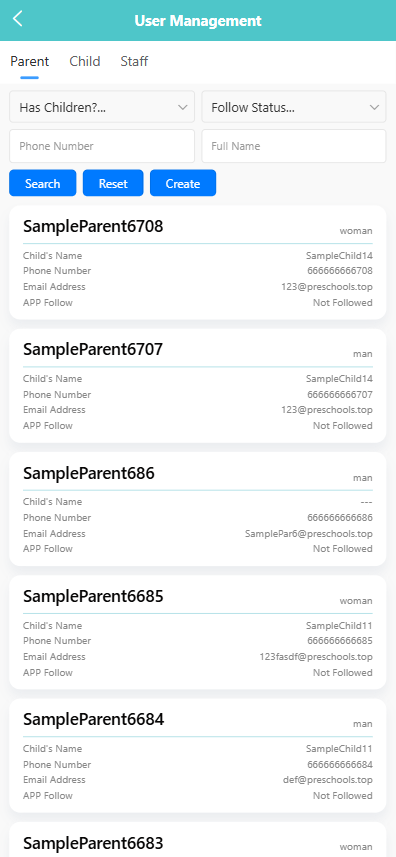
🔍 Searching for Parents
Use the filters at the top to narrow down results:
- Has Children? – Filter by whether the parent is linked to a child.
- Follow Status – Filter by app subscription status.
- Enter Phone Number or Full Name to search for specific users.
Click the 【Search】 button to view results. Use 【Reset】 to clear all filters.
➕ Creating a Parent Account
-
Click the 【Create】 button.
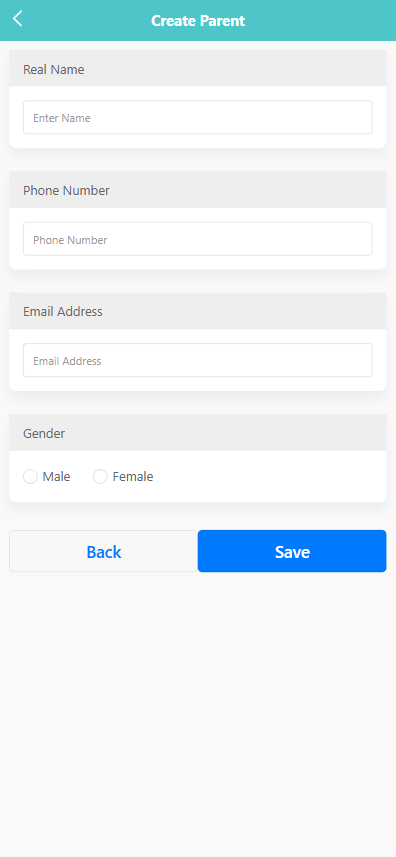
-
Fill in the required fields:
- Real Name
- Phone Number
- Email Address
- Gender
-
Click 【Save】 to create the parent profile or 【Back】 to return without saving.
➕ Adding a Child for a Parent
To assign a child to a parent:
-
Long press a parent record to open the action menu.
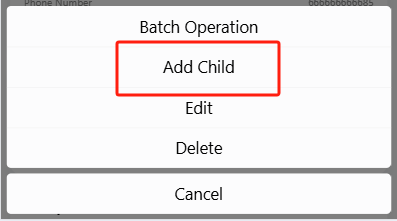
-
Tap 【Add Child】.
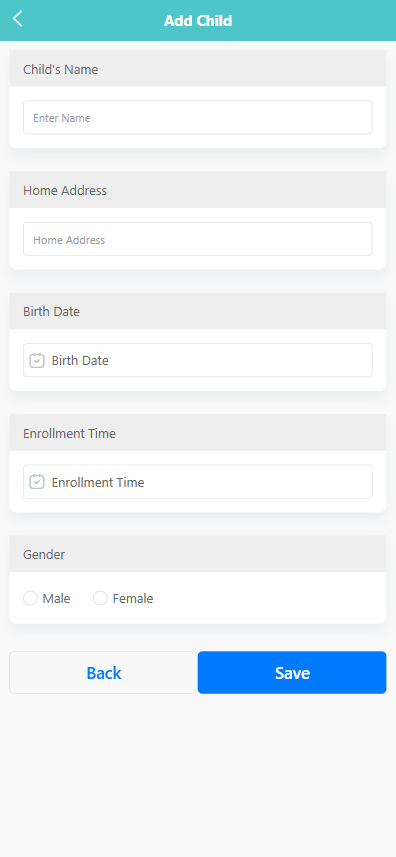
-
Fill out the child’s information:
- Child’s Name
- Home Address
- Birth Date
- Enrollment Time
- Gender
-
Click 【Save】 to link the child to the parent.
🖊️ Editing Parent Information
To update a parent profile:
-
Long press the parent’s record.
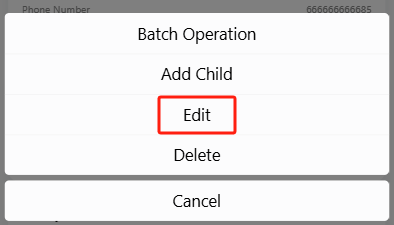
-
Select 【Edit】 from the menu.
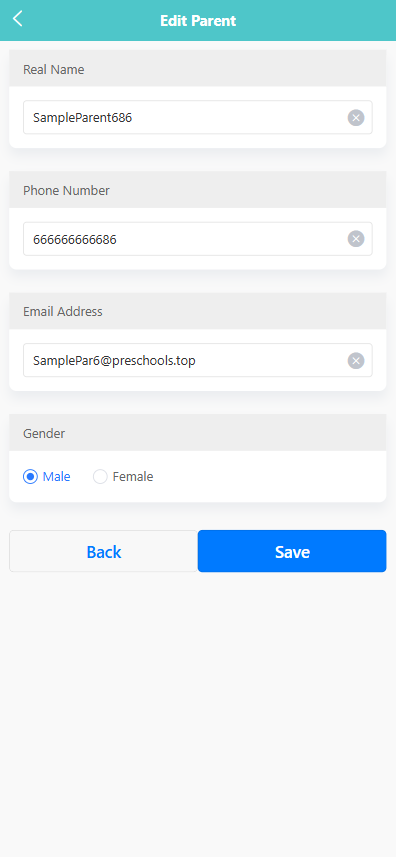
-
Modify the fields as needed, then click 【Save】.
🗑️ Deleting a Parent
To delete a parent account:
-
Long press the parent entry.
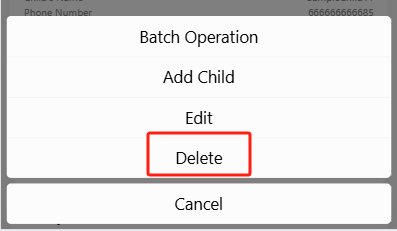
-
Tap 【Delete】 from the menu.
-
A system prompt will appear: “Are you sure you want to delete?”
-
Click 【OK】 to confirm or 【Cancel】 to exit without changes.
📦 Batch Operation
To manage multiple parents at once:
- Long press any parent record and tap 【Batch Operation】.
- Select the desired entries using the checkboxes.
- Use 【Select All】 to select all items or tap 【Delete】 to remove selected entries in bulk.