Staff Management
The Staff tab allows administrators to manage teacher and staff accounts, assign roles, and record important employment information.
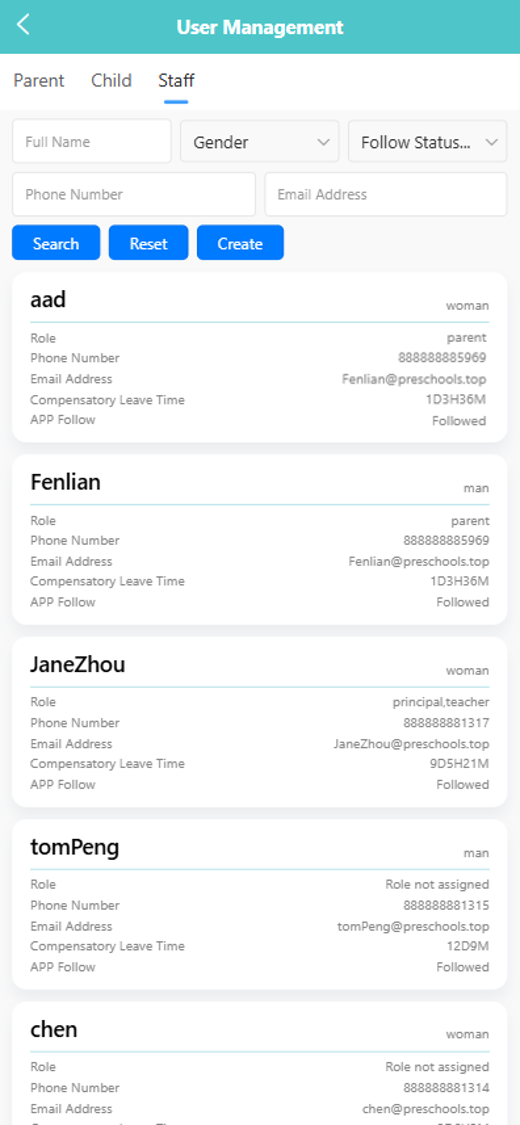
🔍 Searching for Staff
You can filter staff records using the following fields:
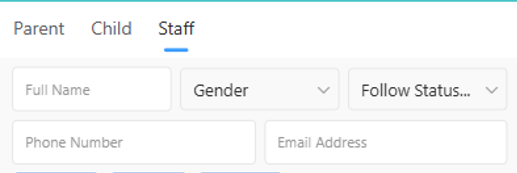
- Full Name
- Gender
- Follow Status
- Phone Number
- Email Address
Click the 【Search】 button to apply filters. Use 【Reset】 to clear all fields.
➕ Creating a New Staff Member
-
Click the 【Create】 button.
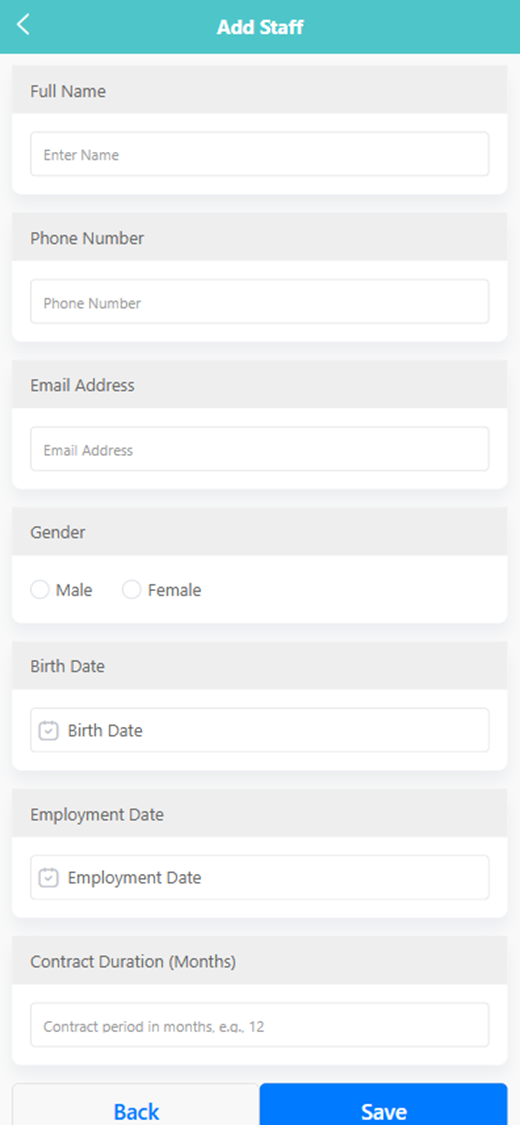
-
Complete the form with:
- Full Name
- Phone Number
- Email Address
- Gender
- Birth Date
- Employment Date
- Contract Duration (Months)
-
Click 【Save】 to add the staff member or 【Back】 to cancel.
🖊️ Editing Staff Information
To update staff information:
-
Long press a staff entry.
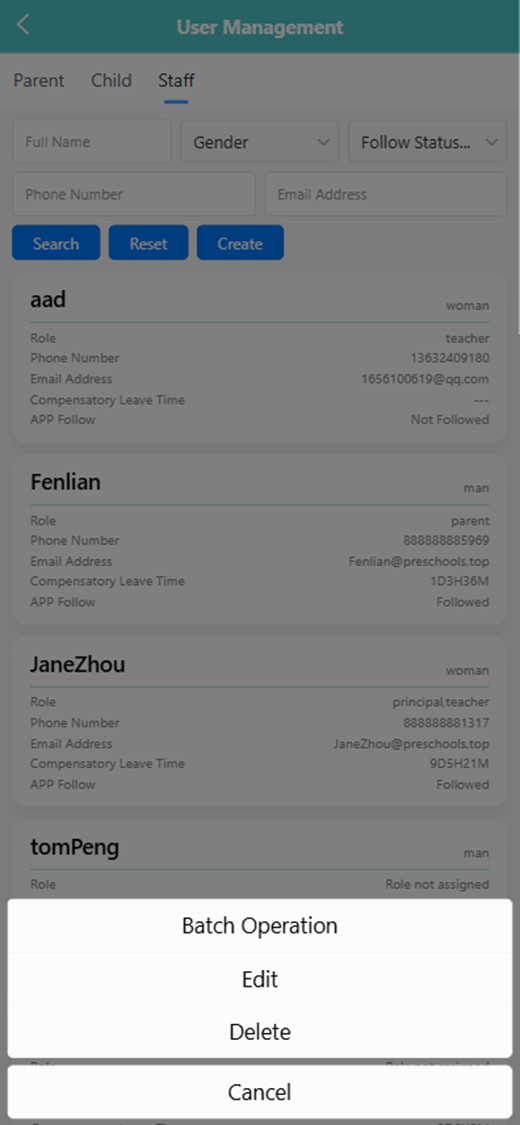
-
Select 【Edit】 from the pop-up menu.
-
Modify any fields and click 【Save】.
🗑️ Deleting a Staff Record
To delete a staff member:
-
Long press the staff card.
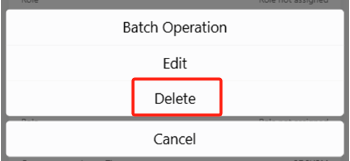
-
Tap 【Delete】 from the pop-up menu.
-
A system prompt will appear: “Are you sure you want to delete?”
-
Click 【OK】 to confirm or 【Cancel】 to abort.
👥 Assigning Roles
To assign or update a staff member's role:
-
click a staff card to assign or update a staff's role.
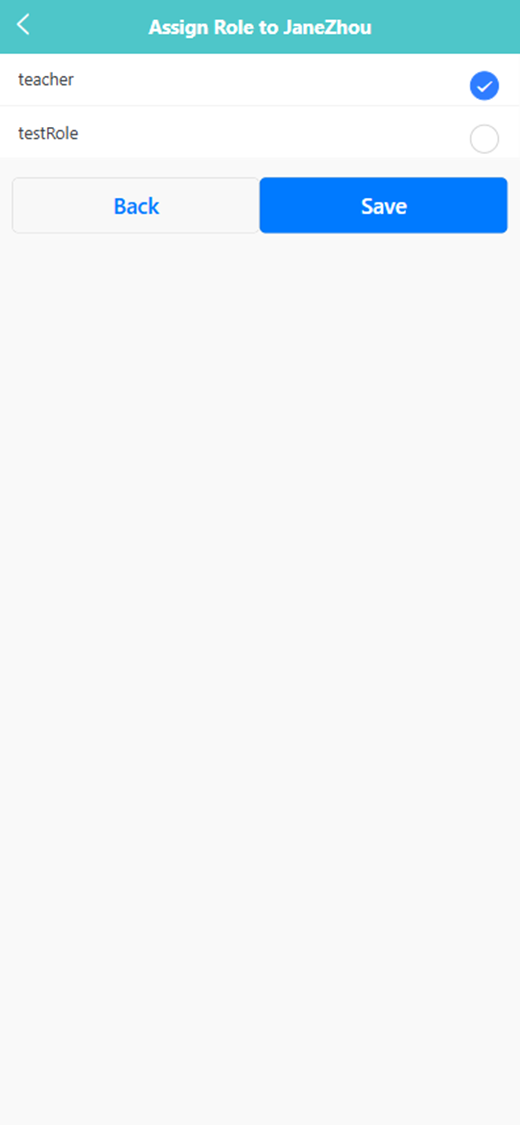
-
Select a role from the list (e.g., teacher, principal).
-
Click 【Save】 to confirm the role assignment.
📦 Batch Operation
To manage multiple staff records:
-
Long press any staff entry and select 【Batch Operation】.
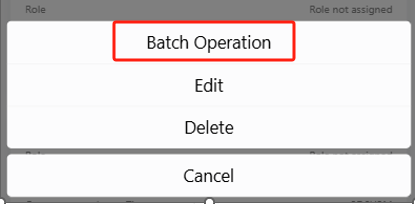
-
Use the checkboxes to select staff members.
-
Click 【Delete】 to remove selected users.
-
You may also use 【Select All】 to choose all staff at once.