Child Management
The Child tab allows administrators to manage the basic profiles, class assignments, course enrollments, and other key information for each child enrolled in the preschool.
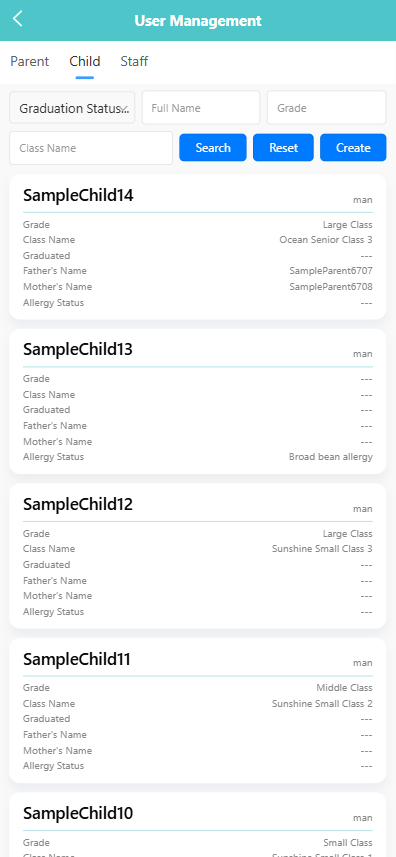
🔍 Searching for Children
Use the filter bar at the top of the screen to search by:
- Graduation Status
- Full Name
- Grade
- Class Name
Click the 【Search】 button to view matching records. Click 【Reset】 to clear all filters.
➕ Creating a New Child Record
-
Click the 【Create】 button.
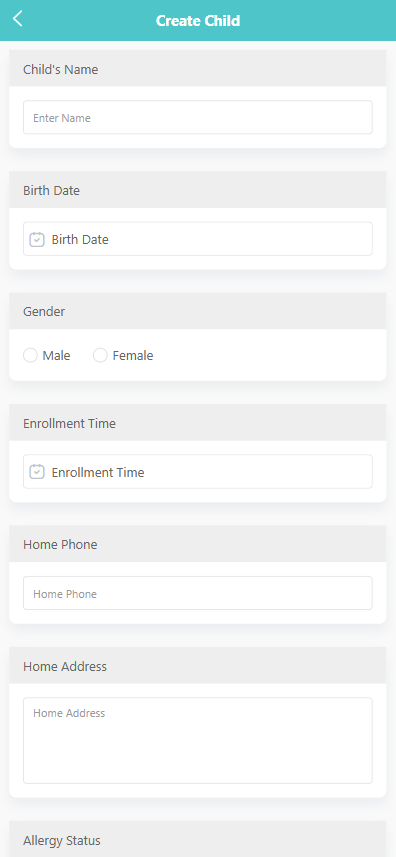
-
Complete the form with the following information:
- Child’s Name
- Birth Date
- Gender
- Enrollment Time
- Home Phone (optional)
- Home Address
- Allergy Status
-
Click 【Save】 to complete the registration, or 【Back】 to cancel.
🖊️ Editing Child Information
To edit an existing child profile:
-
Long press the child’s card to open the action menu.
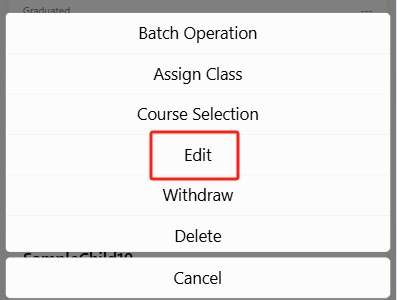
-
Tap 【Edit】.
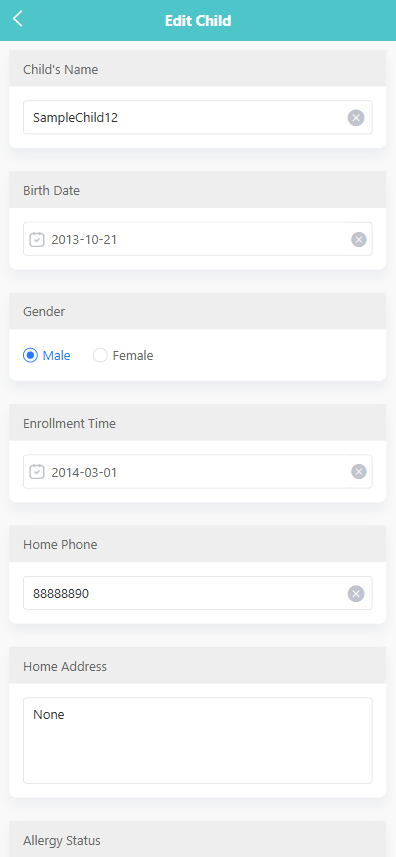
-
Make the necessary changes and click 【Save】.
🏷️ Assigning a Class
To assign a child to a class:
-
Long press the child’s record and tap 【Assign Class】.
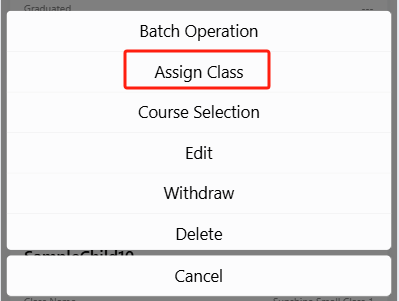
-
Choose the appropriate class from the list.
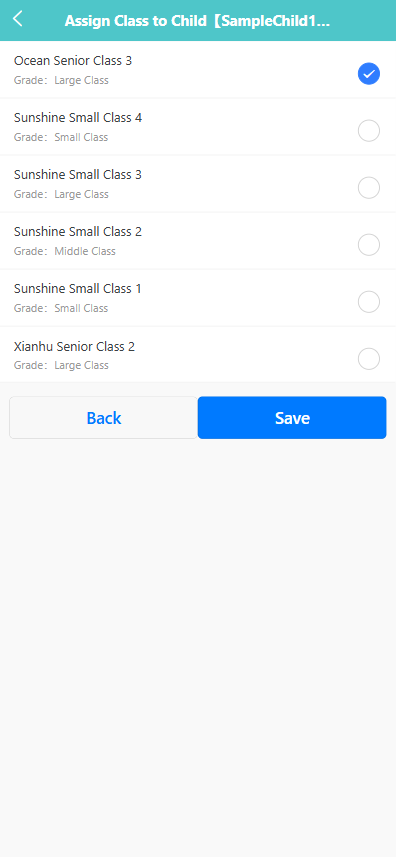
-
Click 【Save】 to confirm.
📚 Selecting Courses
To enroll a child in specific courses:
-
Long press the child’s card and choose 【Course Selection】.
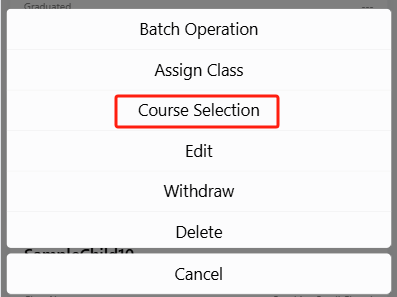
-
Check or uncheck the desired subjects (e.g., Music, Science).
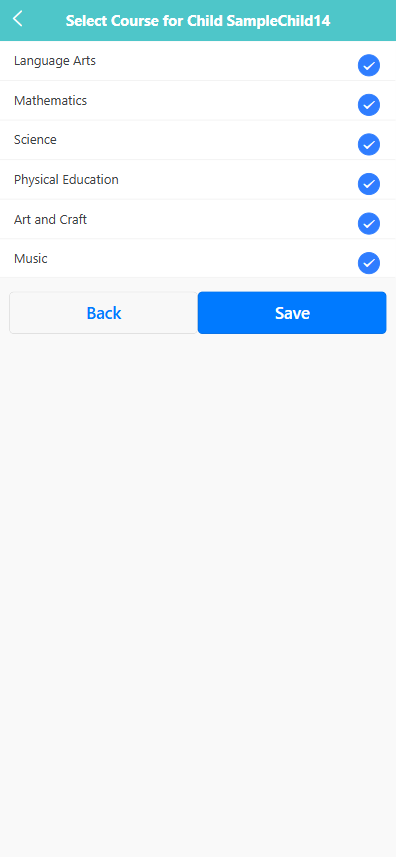
-
Click 【Save】 to apply the changes.
🗃️ Withdrawing a Child
To withdraw a child:
-
Long press the child entry and select 【Withdraw】.
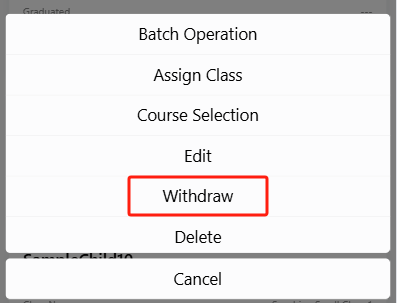
-
The system will prompt: “Are you sure you want to withdraw child [SampleChild14]?”
-
Click 【OK】 to confirm, or 【Cancel】 to abort.
🗑️ Deleting a Child Record
To permanently remove a child record:
-
Long press the child card and select 【Delete】.
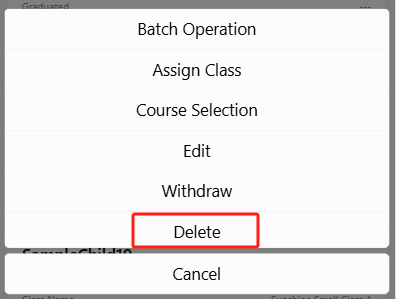
-
A confirmation will appear: “Are you sure you want to delete?”
-
Click 【OK】 to proceed, or 【Cancel】 to exit.
📦 Batch Operation
To manage multiple children:
- Long press any child card and tap 【Batch Operation】.
- Use the checkboxes to select entries.
- Tap 【Delete】 to remove selected records, or use 【Select All】 to mark all items at once.
Managing Pickup Persons for a Child
Each child can have one or more approved pickup persons. These individuals are authorized to pick up the child from the preschool. You can add, view, edit, or recall these records.
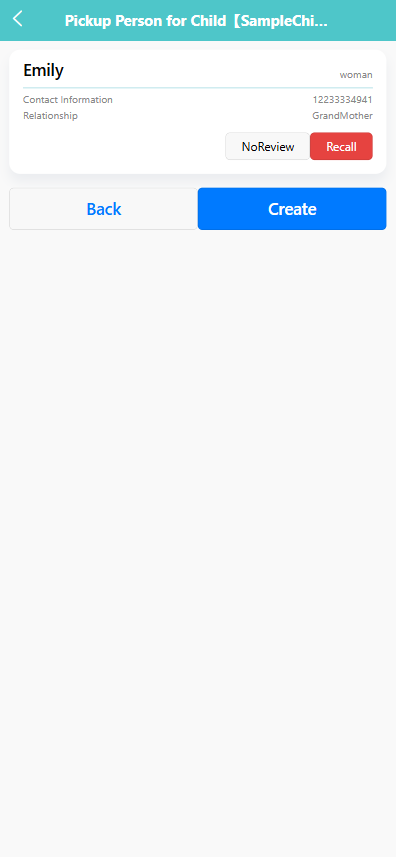
👀 Viewing Pickup Persons
- Tap a child’s record from the 【Child】 tab.
- On the next screen, you'll see a list of associated pickup persons, including:
- Name
- Gender
- Contact Information
- Relationship (e.g., Grandmother)
➕ Adding a Pickup Person
-
Click the 【Create】 button.
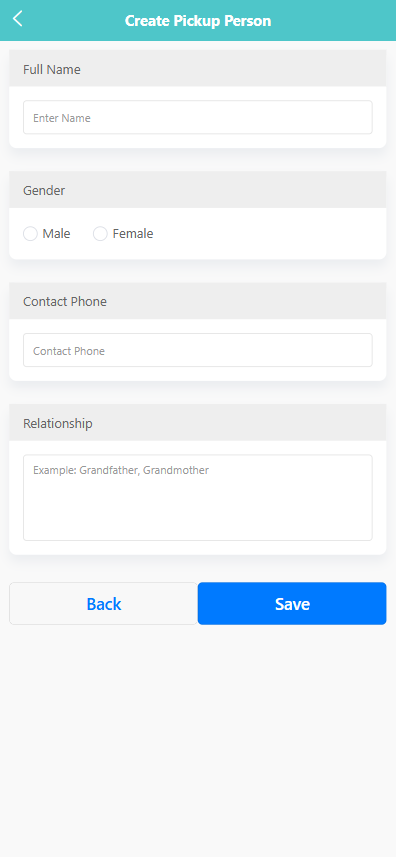
-
Fill in the following information:
- Full Name
- Gender
- Contact Phone
- Relationship (e.g., Grandfather, Babysitter)
-
Click 【Save】 to submit the new pickup person.
🖊️ Editing a Pickup Person
-
Tap the existing pickup person record to open the edit view.
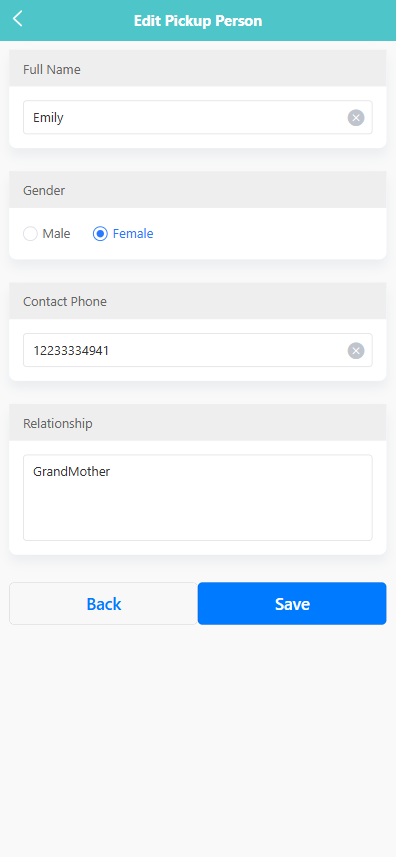
-
Modify the desired fields.
-
Click 【Save】 to update the information or 【Back】 to cancel.
🔁 Recalling a Pickup Person Record
If the pickup person’s record needs to be modified or reviewed again:
-
Tap the 【Recall】 button next to the corresponding entry.
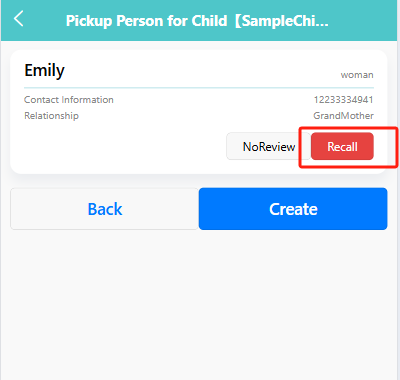
-
The status will be updated to allow for re-editing or review.