Inventory Management
The Inventory Records tab allows staff to manage preschool equipment by category, track quantities, and handle operations such as borrowing, returning, editing, or restocking. Only teaching and support staff have access to this module.
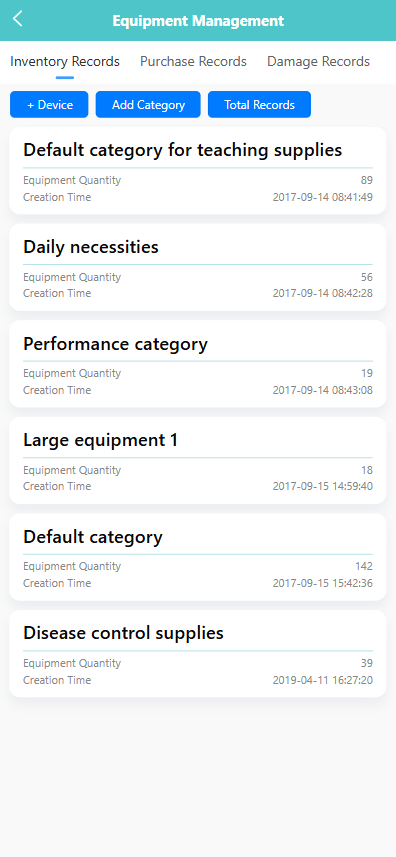
🔍 Searching for Equipment by Category
-
On the Inventory Records screen, view all equipment grouped by category.
-
Each entry displays the equipment quantity and creation time for that category.
-
Tap any category card to view detailed equipment within that category.
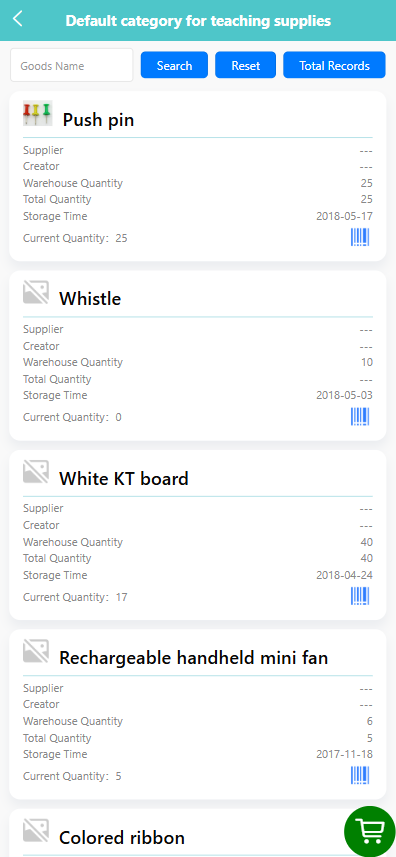
🆕 Adding a New Equipment Item
-
Tap the 【+ Device】 button.
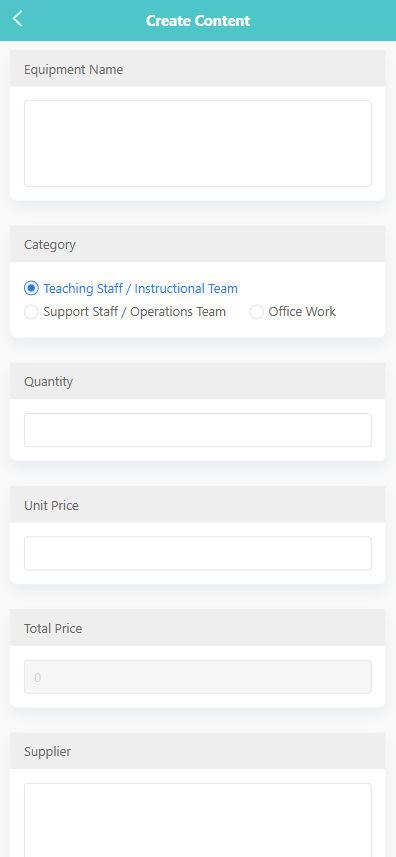
-
Fill in the equipment details including:
- Equipment Name
- Category (Teaching Staff / Support Staff / Office Work)
- Quantity
- Unit Price
- Supplier
-
The system will automatically calculate the total price.
-
Tap 【Save】 to finish.
🗂 Creating a New Category
-
Tap the 【Add Category】 button.
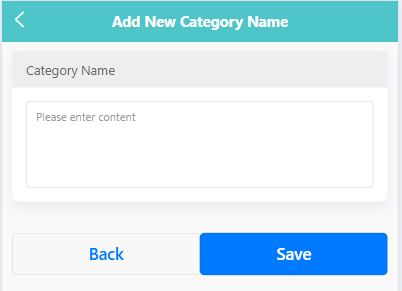
-
Enter the new category name.
-
Tap 【Save】 to confirm.
📊 Viewing Total Records
-
Tap the 【Total Records】 button.
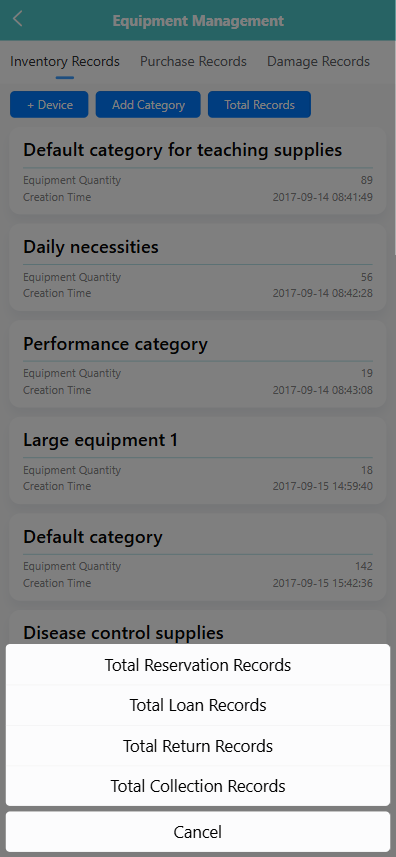
-
A menu will appear with the following options:
- Total Reservation Records
- Total Loan Records
- Total Return Records
- Total Collection Records
-
Tap any option to view historical equipment usage data.
📦 Viewing Equipment Items in a Category
-
Tap a category card to see the equipment list within it.
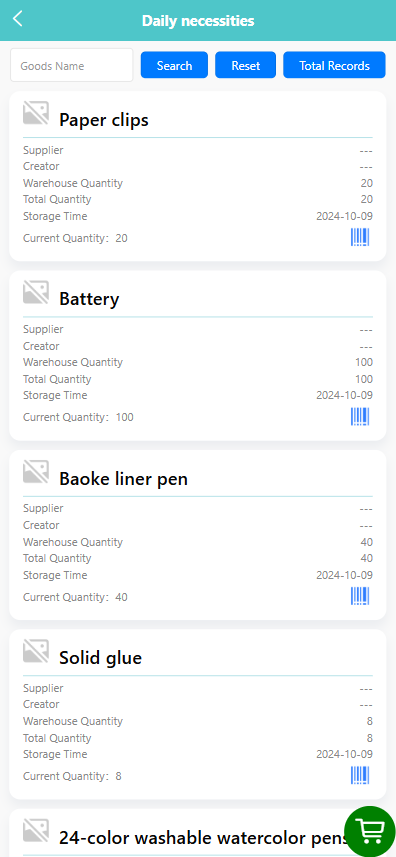
-
Each item card shows:
- Supplier
- Creator
- Warehouse Quantity / Total Quantity / Current Quantity
- Storage Time
-
Use the filter bar to search by equipment name. Tap 【Search】 or 【Reset】 as needed.
🛠 Performing Actions on an Equipment Item
-
Long-press an item to open the pop-up menu.
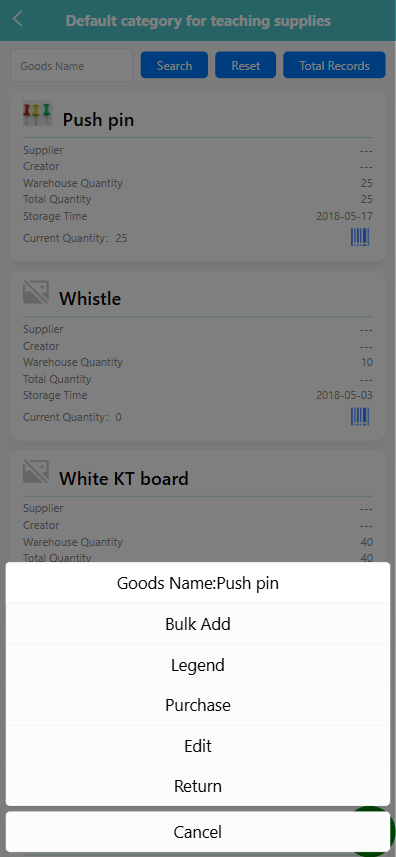
-
Select one of the following options:
-
Edit: Modify the item’s basic details.
-
Bulk Add: Add to the cart in the bottom right corner in bulk.
-
Legend: Modify the sample image of the item
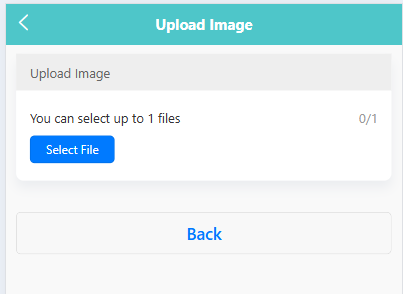
-
Purchase: Increase the new inventory quantity.
-
Return: Return the previously borrowed quantity.
-
➕ Add to the cart in the bottom right corner in bulk
-
Long-press the item and select Bulk Add.
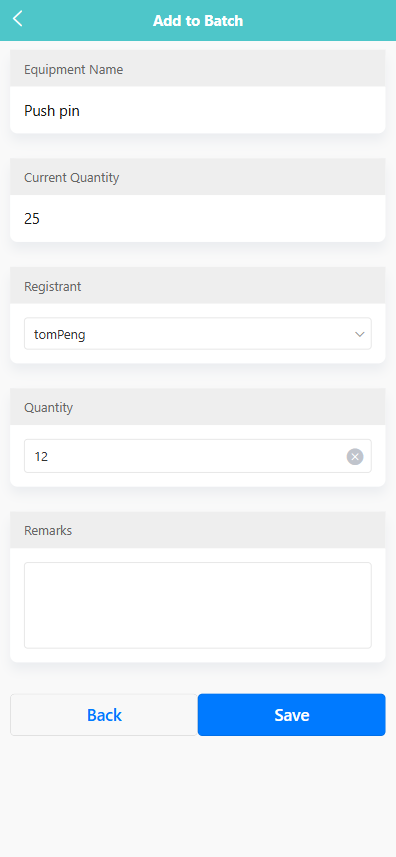
-
The system displays the current quantity.
-
Select a registrant and enter the quantity.
-
Optionally, add remarks.
-
Tap 【Save】 to confirm.
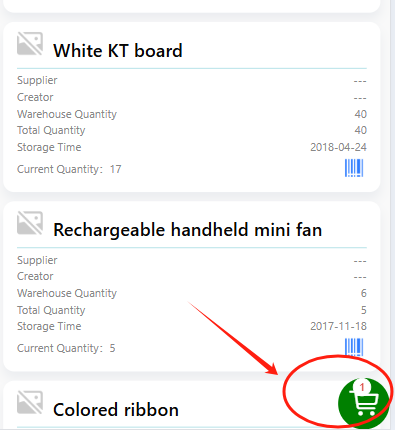
🛒 Borrowing Equipment via the Cart
-
Tap the green cart icon next to an equipment item to add it to the cart.
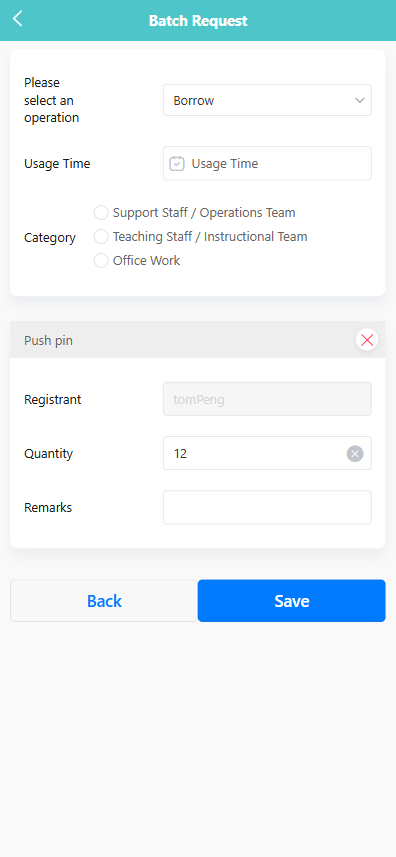
-
After selecting all desired items, tap the floating green cart icon in the bottom right corner.
-
Choose the operation type (e.g., Borrow,Scrapped).
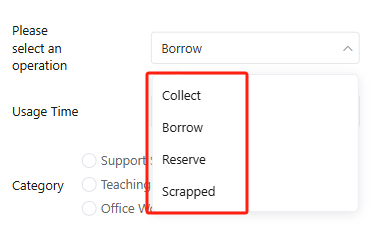
-
Select usage time, category, and confirm item quantity and registrant.
-
Optionally, add remarks.
-
Tap 【Save】 to complete the borrowing request.
🔁 Returning Items
-
Long press on the item you wish to return.
-
In the pop-up menu, select the 【Return】 option.
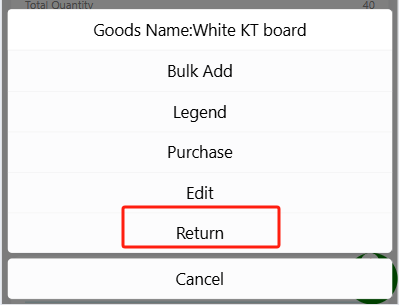
-
On the Return Items screen, complete the following fields:
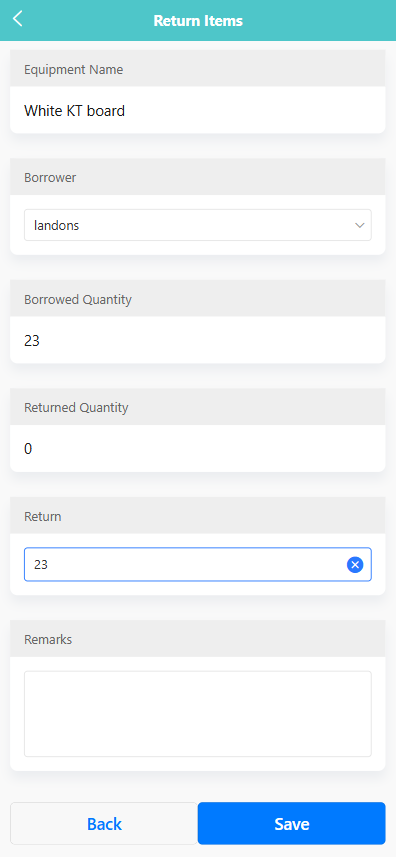
- Borrower: Select the staff member who borrowed the item.
- Borrowed Quantity: Displays the total quantity previously borrowed.
- Returned Quantity: Displays how many items have already been returned.
- Return: Enter the quantity being returned in this operation.
- Remarks: (Optional) Add any notes related to the return.
-
Click the 【Save】 button to confirm and update the return record.
🔍 Viewing Reservation Records
-
Click on the 【Total Records】 button from the Inventory Records page and select Total Reservation Records.
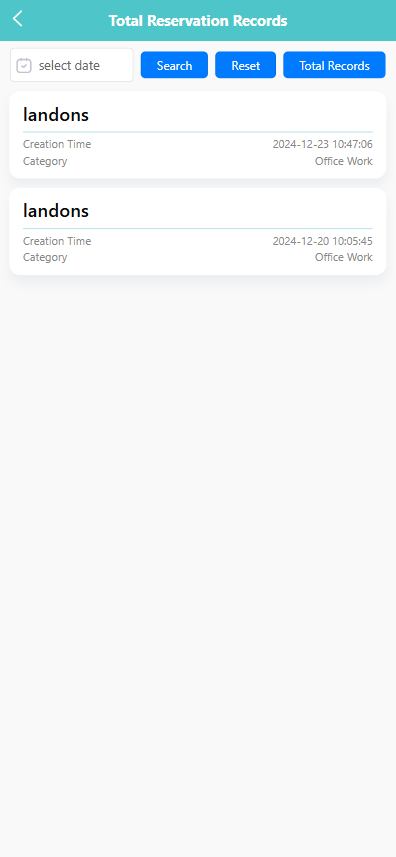
-
Use the date selector to filter by reservation date, then click 【Search】.
-
View a list of all reservations, including:
- Registrant Name
- Creation Time
- Category
📥 Viewing Loan Records
-
Click on the 【Total Records】 button and select Total Loan Records.
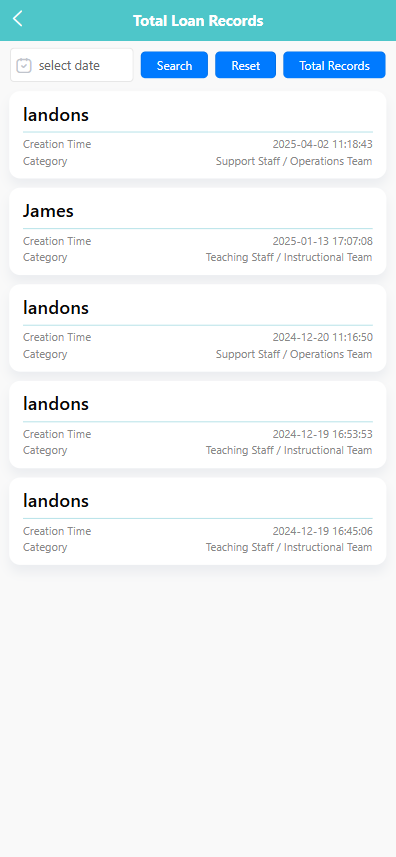
-
Use the date selector to search by loan date.
-
The list will show each loan record, including:
- Registrant
- Category (e.g., Support Staff / Instructional Team)
- Creation Time
📤 Viewing Return Records
-
Click on the 【Total Records】 button and select Total Return Records.
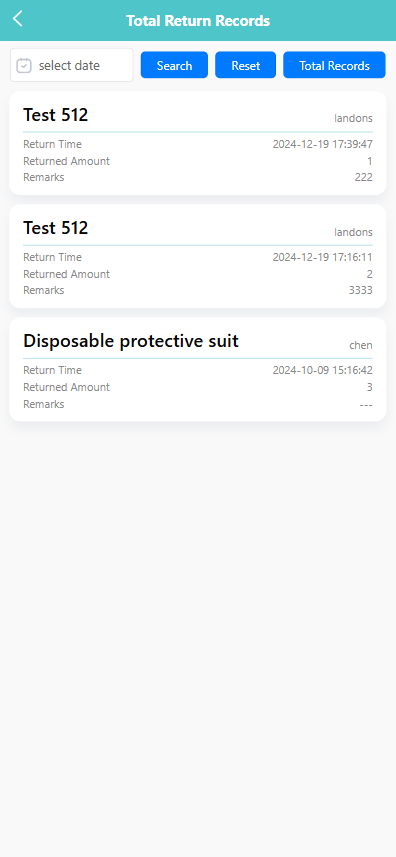
-
Filter records by selecting a return date.
-
The returned items will show:
- Item Name
- Registrant
- Return Time
- Returned Quantity
- Remarks
📦 Viewing Collection Records
-
Click on the 【Total Records】 button and choose Total Collection Records.
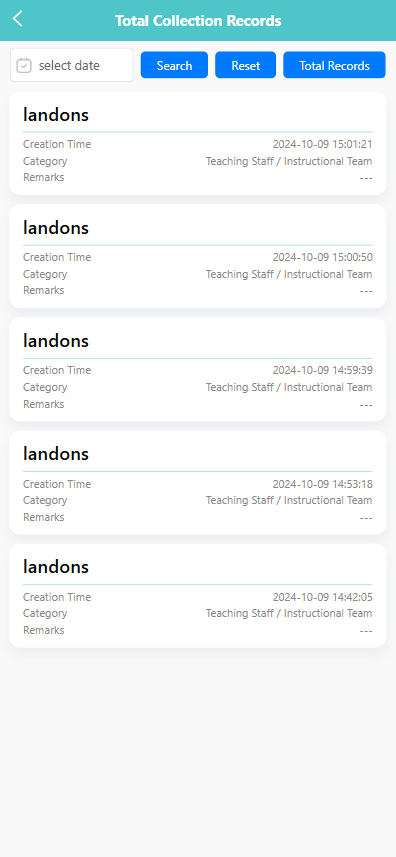
-
Use the date selector and click 【Search】 to narrow down records.
-
The records display:
- Registrant
- Category
- Creation Time
- Remarks (if any)