Course Setup
The Course Settings tab allows administrators to manage the list of available courses, including creating new courses, modifying existing ones, and removing outdated entries. Each course contains detailed information such as the academic year, term, instructor, duration, and fees.
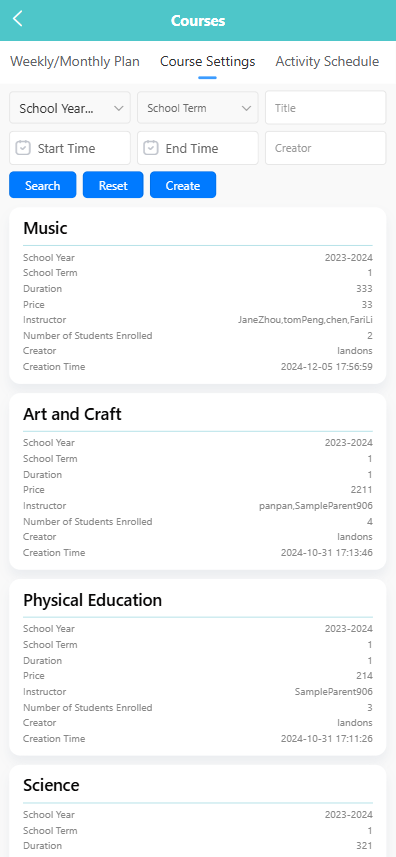
🔍 Searching for Courses
Use the filter bar at the top of the screen to search by:
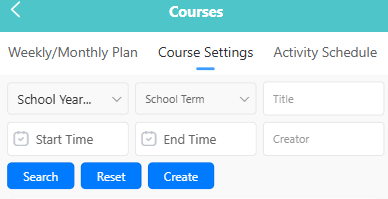
- School Year
- School Term
- Title
- Start Time / End Time
- Creator
- Fill in one or more fields to narrow the search.
- Click the 【Search】 button to view results.
- Click 【Reset】 to clear all filters.
➕ Creating a New Course
-
Click the 【Create】 button.
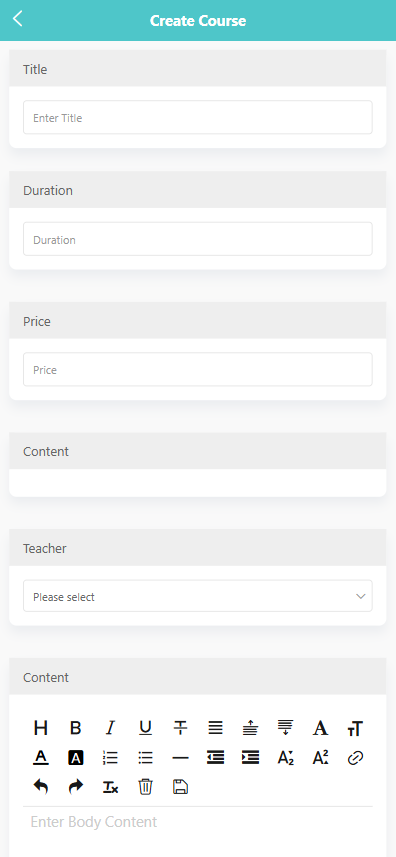
-
Complete the form with the following information:
- Title
- Duration
- Price
- Content (Course description)
- Teacher (Instructor assignment)
-
Click 【Save】 to finalize the new course.
✏️ Editing an Existing Course
-
Long press a course card to open the action menu.
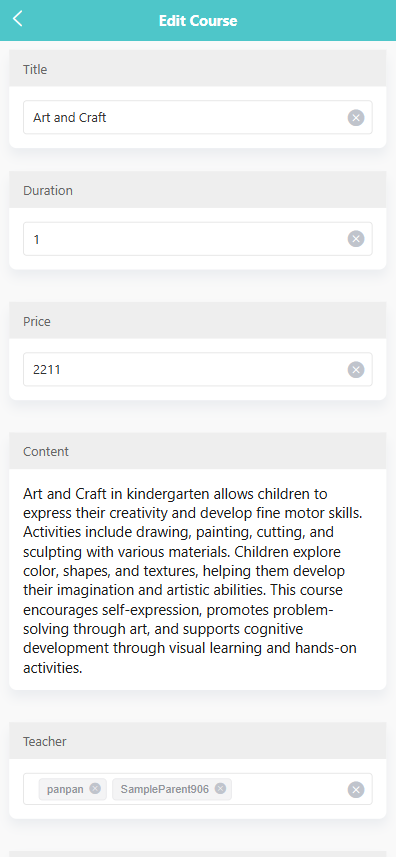
-
Tap 【Edit】.
-
Update the course details as needed.
-
Click 【Save】 to apply changes.
🗑️ Deleting a Course
-
Long press a course card to open the action menu.
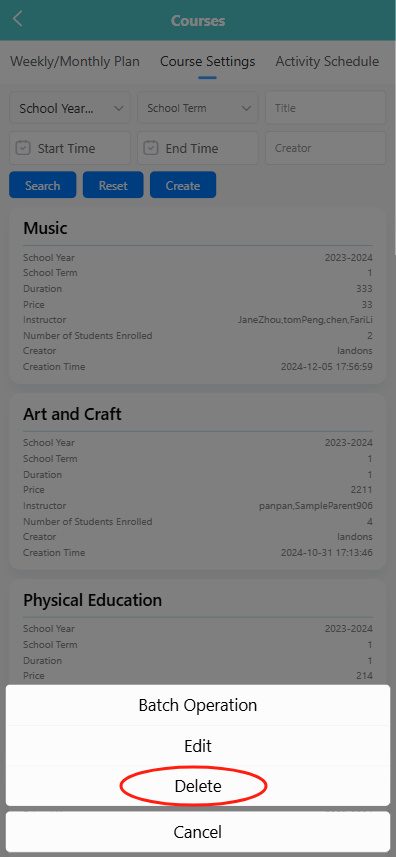
-
Tap 【Delete】.
-
A system prompt will appear: “Are you sure you want to delete the course?”
-
Click 【OK】 to confirm deletion, or 【Cancel】 to abort.
🧩 Batch Operation
- Long press a course card to open the action menu.
- Tap 【Batch Operation】 to enter selection mode.
- Select one or more courses from the list.
- Use the 【Delete】 button to remove selected courses in bulk.