Weekly/Monthly Plan
The Weekly/Monthly Plan section allows teachers or administrators to create, view, and manage weekly or monthly work plans for each semester.
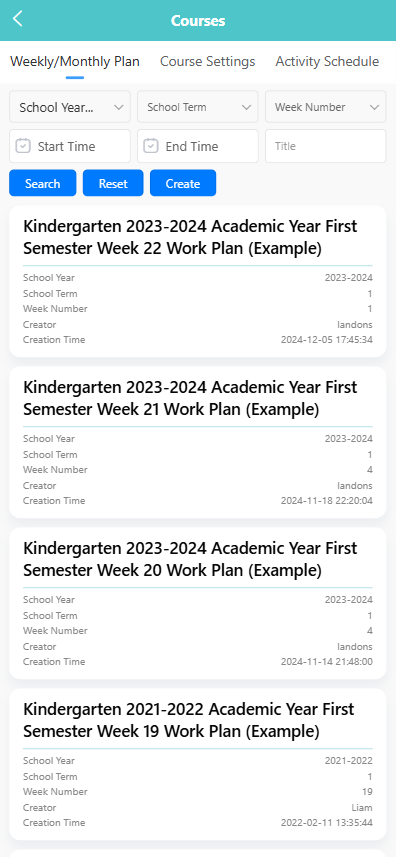
🔍 Searching for Plans Use the filter bar at the top of the screen to search by:
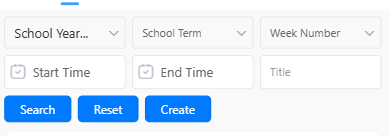
- School Year
- School Term
- Week Number
- Title
- Start Time
- End Time
Click the 【Search】 button to view matching records. Click 【Reset】 to clear all filters.
➕ Creating a New Weekly Plan
-
Click the 【Create】 button.
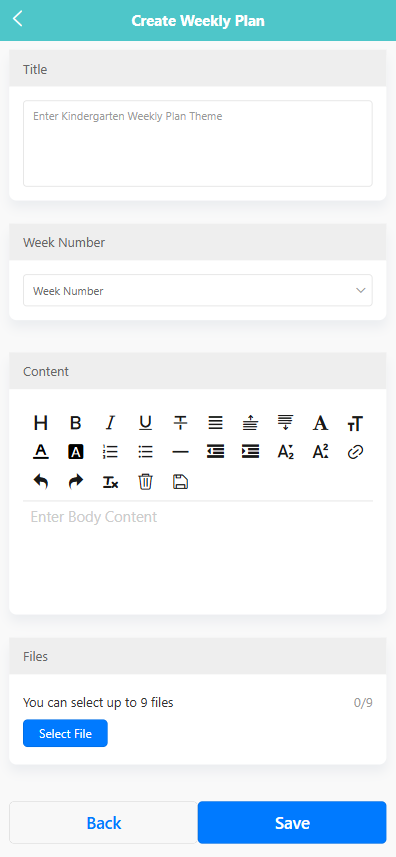
-
Complete the form with the following information:
- Title: Enter the theme of the weekly plan.
- Week Number: Select the week number.
- Content: Enter the plan content using the rich text editor.
- Files: Click 【Select File】 to upload up to 9 files as attachments.
-
Click 【Save】 to complete the creation.
✏️ Editing a Weekly Plan
-
Long press the target item in the plan list to open the function menu.
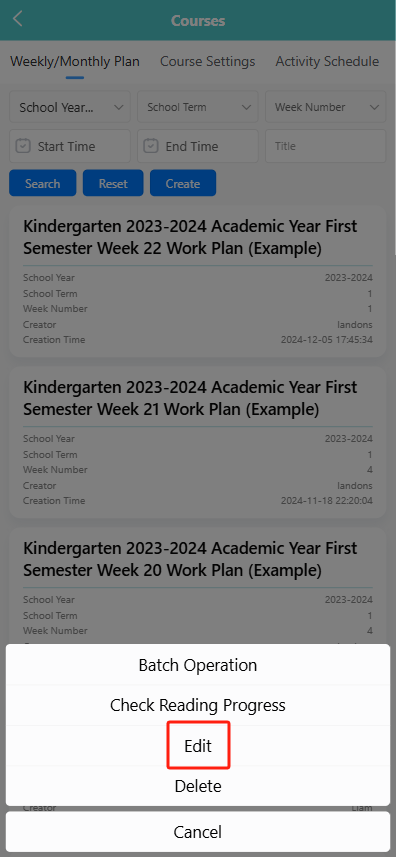
-
Tap 【Edit】.
-
On the edit page, update the title, week number, content, or file attachments as needed.
-
Click 【Save】 to confirm changes.
🗑️ Deleting a Weekly Plan
-
Long press the plan item to open the function menu.
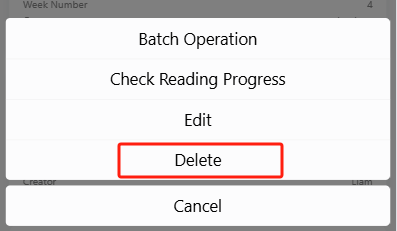
-
Tap 【Delete】.
-
A system prompt will appear: “Are you sure you want to delete?”
-
Click 【OK】 to confirm and delete the plan.
📦 Batch Operation
- Long press any plan and tap 【Batch Operation】 from the popup menu.
- Select multiple records using the checkboxes.
- Click the 【Delete】 button at the top.
- Confirm the system prompt to remove the selected plans.
📖 Checking Reading Progress
-
Long press the target plan and tap 【Check Reading Progress】.
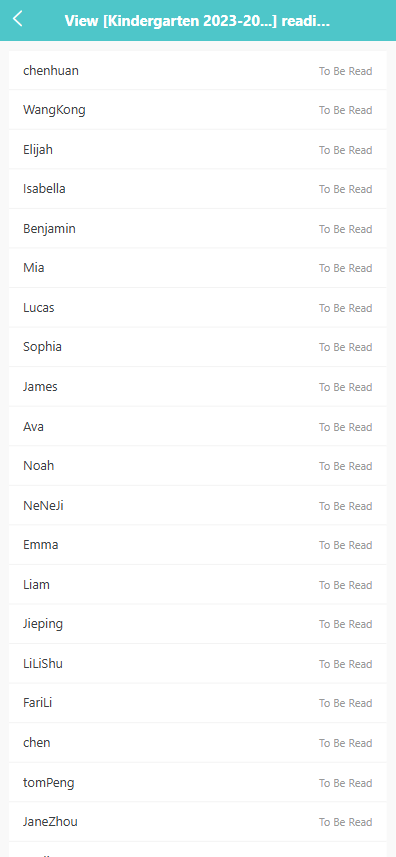
-
The system will display a list of users and their reading status:
- Read
- To Be Read