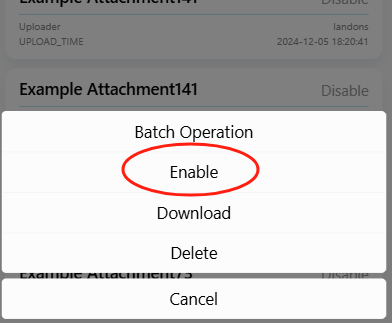Activity Schedule
This feature is the central place for publishing the school's time schedule. In addition to the activity schedule, users can also upload venue schedules and more, as shown in the image below:
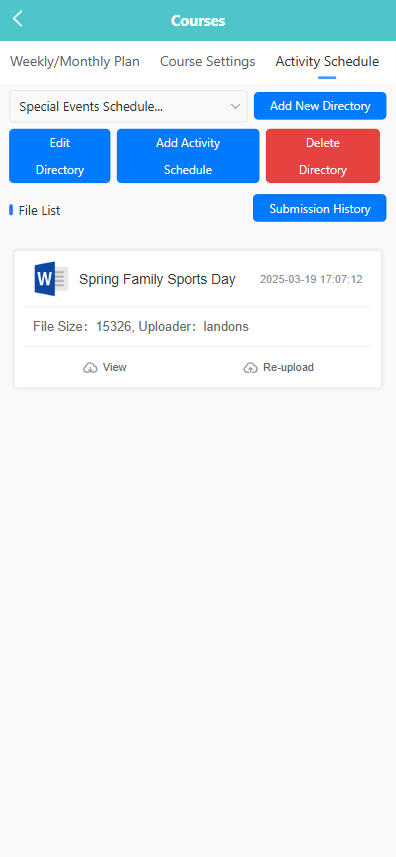
Use the dropdown menu at the top of the screen to select a schedule category:
-
Special Events Schedule
-
Outdoor & Physical Activity Schedule
-
Learning Area Schedule
-
Thematic Schedule
-
Weekly Schedule
-
Daily Schedule
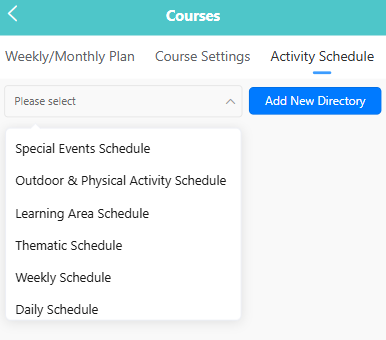
Once a category is selected, all directories under that category will be displayed. Click on a directory to view associated files.
➕ Creating a New Directory
-
Click the 【Add New Directory】 button.
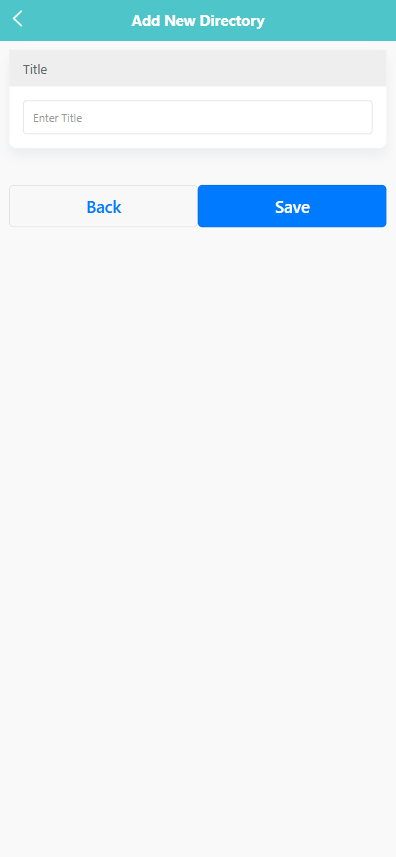
-
Enter a name for the directory in the “Title” field.
-
Click the 【Save】 button to create the directory.
✏️ Editing a Directory
-
Select a directory from the list.
-
Click the 【Edit Directory】 button.
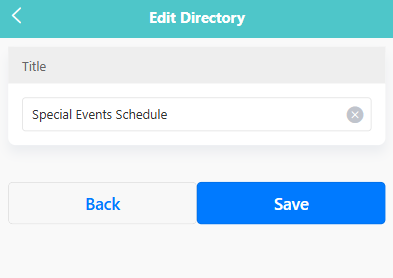
-
Modify the title as needed.
-
Click 【Save】 to apply changes.
🗑️ Deleting a Directory
- Select the directory you want to remove.
- Click the 【Delete Directory】 button.
- In the confirmation prompt, click 【OK】 to confirm or 【Cancel】 to abort.
📎 Uploading an Activity Schedule
-
Click the 【Add Activity Schedule】 button.
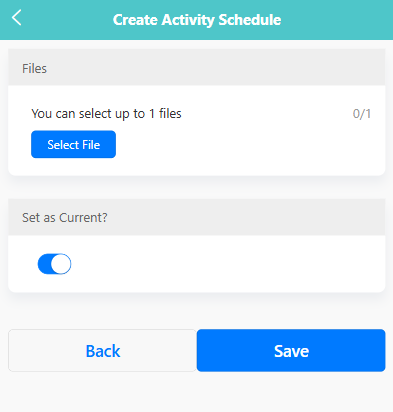
-
Click 【Select File】 to upload a document (maximum 1 file).
-
Toggle the switch to indicate if the file should be set as “Current”.
-
Click 【Save】 to complete the upload.
📜 Viewing Submission History
-
Click the 【Submission History】 button.
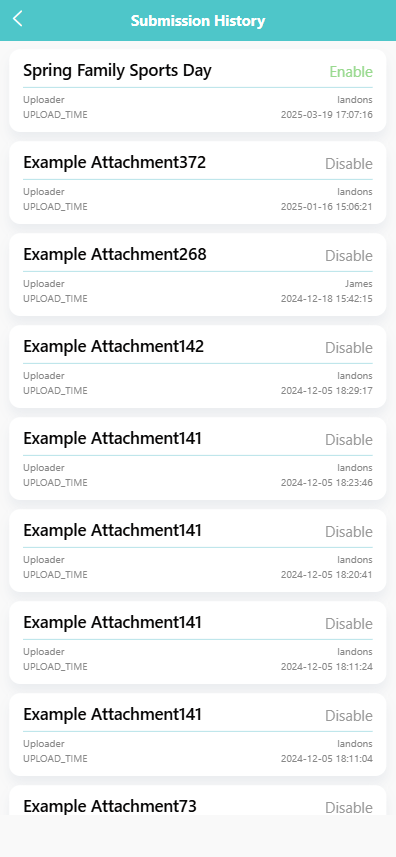
-
A list of previously uploaded files will appear.
-
Click 【Enable】 or 【Disable】 to manage the visibility of each file.