Repair Application
This module allows staff to submit repair requests for damaged equipment and track approval status. Users can select the relevant department, assign a safety officer, and provide detailed descriptions of maintenance needs.
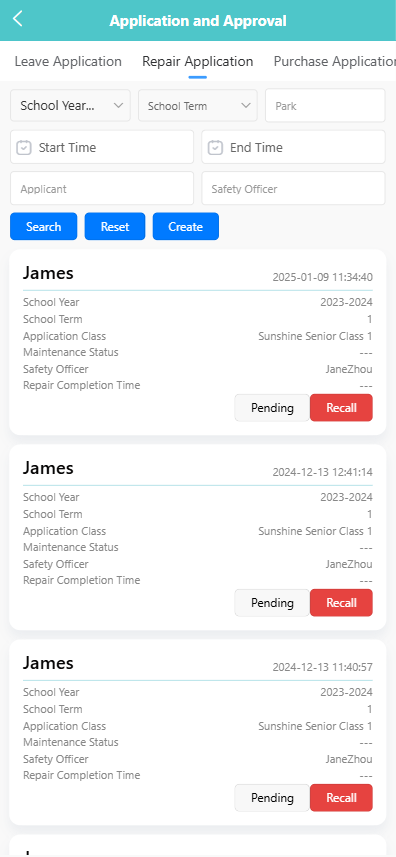
📝 1. Submit a Repair Application
-
Navigate to the 【Repair Request】 tab under Application and Approval.
-
Tap the 【Create】 button.
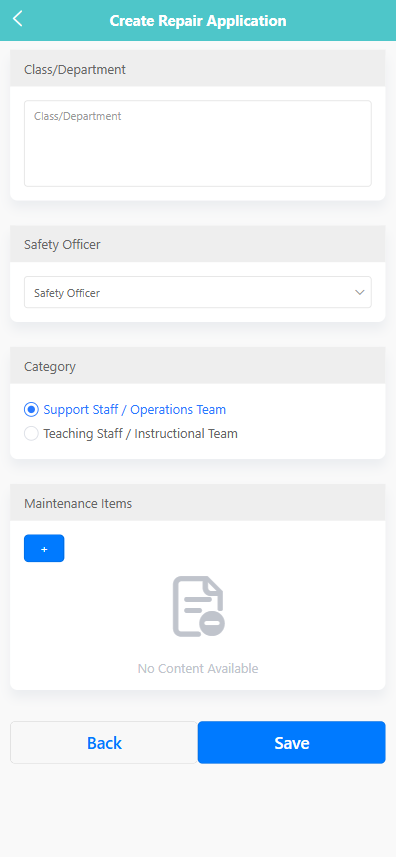
-
Fill in the required fields:
- Class/Department: Enter the name of the class or department reporting the issue.
- Safety Officer: Select the staff member responsible for overseeing the repair.
- Category: Choose the appropriate team – either Support Staff / Operations Team or Teaching Staff / Instructional Team.
-
Tap the 【+】 button under Maintenance Items to add a damaged item:
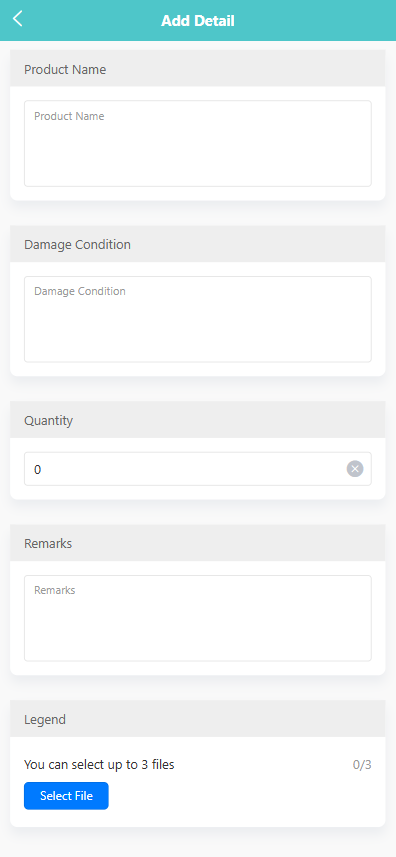
- Enter the item name, quantity, damage condition, and remarks.
- Optionally upload images to support the repair request.
-
Tap the 【Save】 button to submit the request.
📄 2. View Repair Request Details
-
Tap on a request entry in the list to view its details.
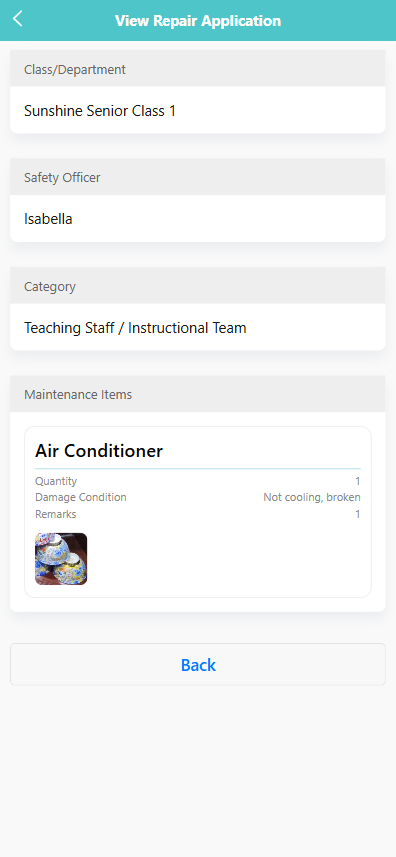
-
The following information is displayed:
- Class/Department
- Safety Officer
- Category
- Maintenance Items, including quantity, condition, remarks, and any attached images.
📤 3. Recall or Approve Requests
- Tap and hold a request entry to reveal the action menu.
- Select 【Recall】 to withdraw a pending request.
- Authorized users may also tap 【Approve】 to confirm the request.
🔍 4. Filter and Search Requests
You can filter requests by:
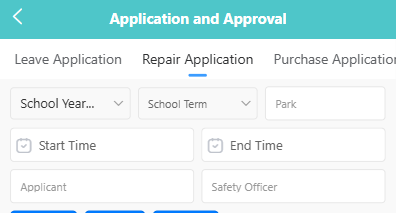
- School Year
- School Term
- Location (e.g., Park)
- Date Range
- Applicant
- Safety Officer
Enter the search criteria and tap the 【Search】 button.