Purchase Application
This module is used to submit and manage purchase requests for various items needed by the school departments. Users can create applications with item details, track approval statuses, and manage requests via batch operations.
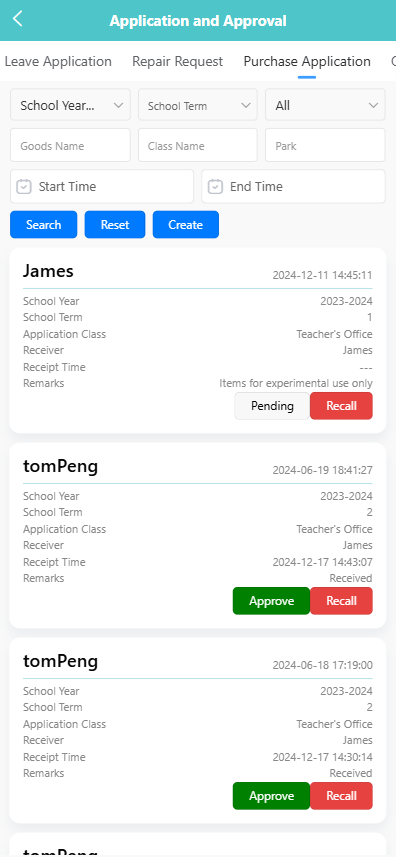
📝 1. Create Purchase Application
-
Click the 【Create】 button on the top right of the screen.
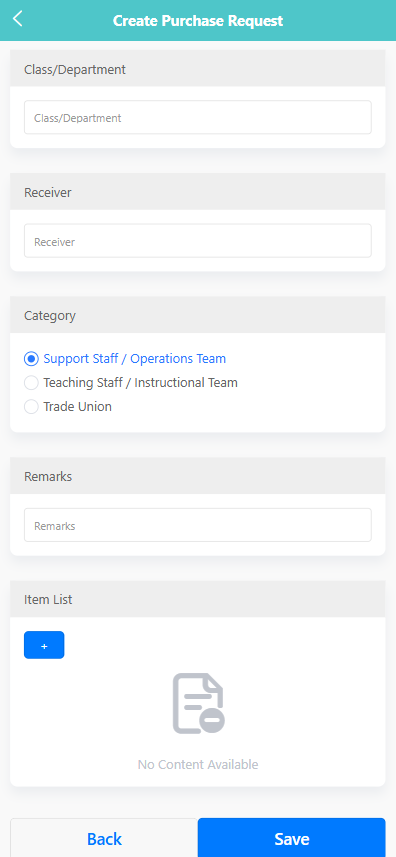
-
On the creation form, fill in the following fields:
-
Class/Department: Enter the name of the department submitting the request.
-
Receiver: Input the name of the person who will receive the items.
-
Category: Select a category such as Support Staff, Teaching Staff, or Trade Union.
-
Remarks: Optionally add remarks related to the request.
-
Item List: Click the 【+】 button to add one or more items including name, quantity, unit price, and specifications.

-
-
After completing the form, click 【Save】 to submit.
🔍 2. View Purchase Application
-
Tap a record on the list to view its details.
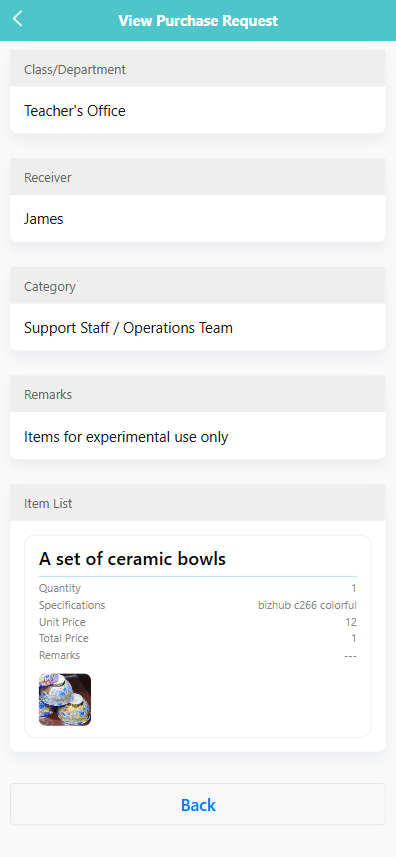
-
The detail screen displays:
- Class/Department, Receiver, Category, Remarks.
- Each item with its name, quantity, unit price, total price, specifications, and images (if attached).
✅ 3. Approve or Recall an Application
- Pending items will show the status 【Pending】 along with a 【Recall】 button.
- Approved applications will be marked as 【Approve】, and if already received, marked as 【Received】.
- Tap 【Recall】 to withdraw an application.
✏️ 4. Edit or Delete an Application
-
Long-press a record to open the pop-up menu.
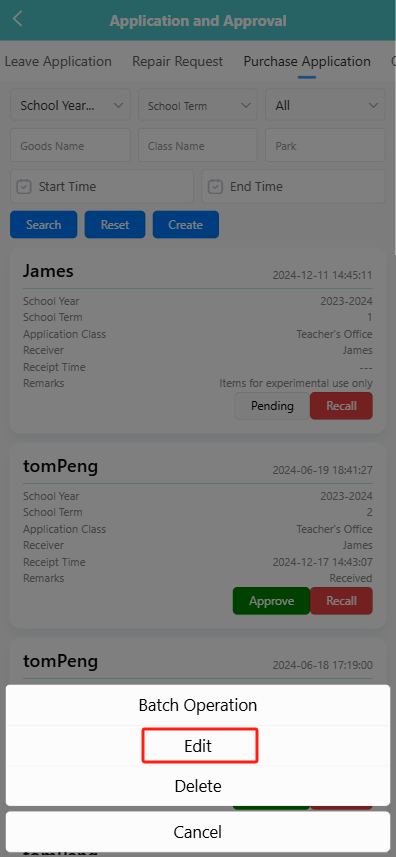
-
Select 【Edit】 to modify details, or select 【Delete】 to remove the request.
-
Confirm deletion when prompted.
📦 5. Batch Operation
- Long-press to trigger the menu, then select 【Batch Operation】.
- On the batch page, you can:
- Select multiple requests.
- Use 【Select All】 or manually select entries.
- Tap 【Delete】 to remove multiple requests at once.