Approval
This module allows users to view and process various application approvals submitted by staff. Users can filter, view details, and approve or reject requests according to their roles in the approval process.
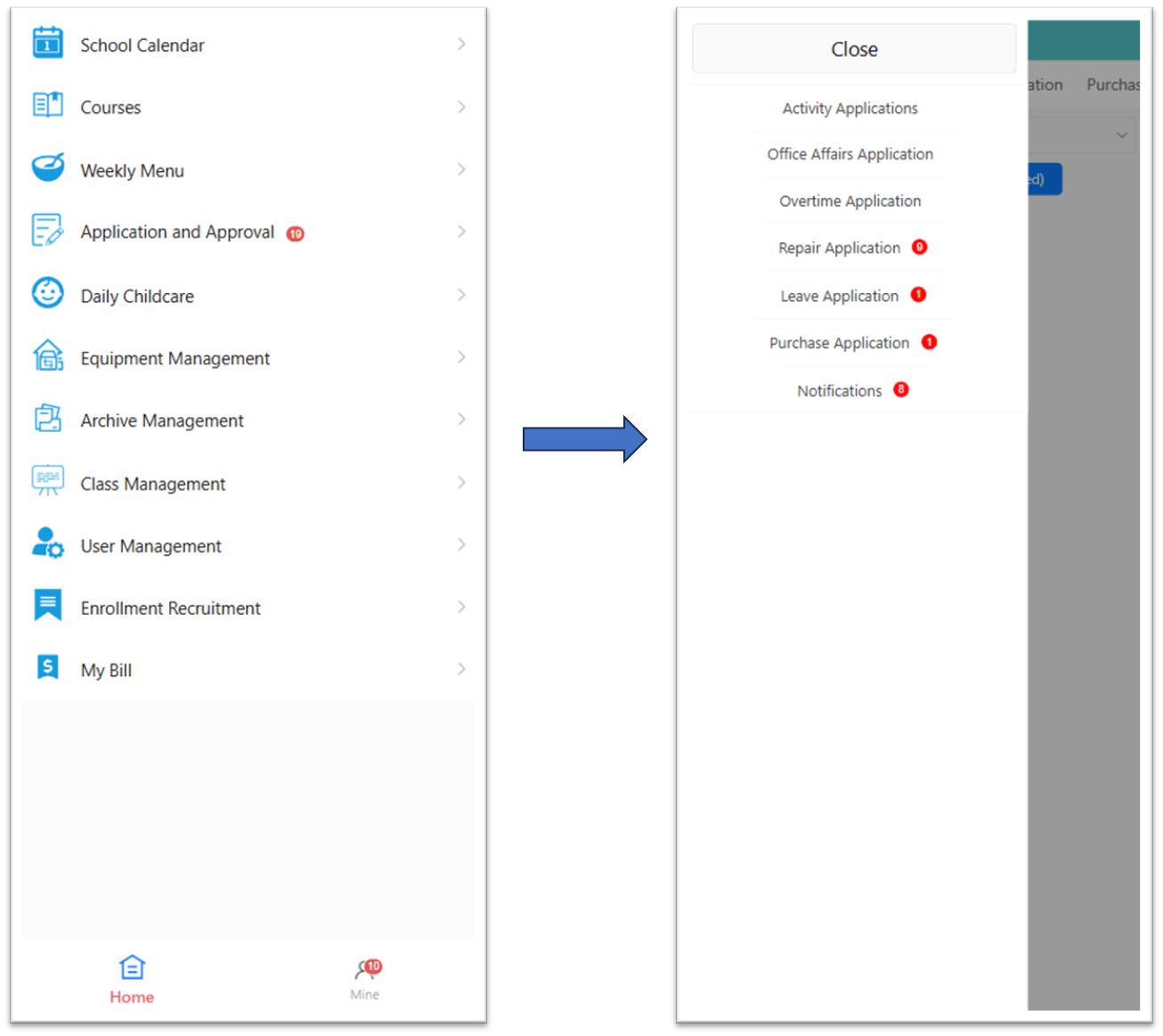
🔍 1. Filter and Search Applications
Users can filter applications by:
- School Year
- School Term
- Approval Status (Pending, Approve, Rejected)
- Applicant
- Creation Time
Click the 【Search】 button to apply filters, or click 【Reset】 to clear them.
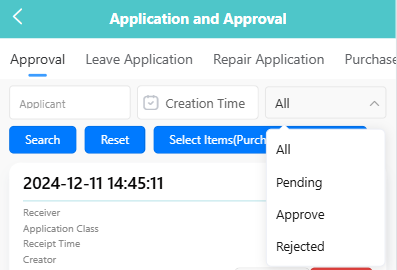
Approval statuses : Each application item is marked with one of the following statuses.
- Pending: The default status for new applications, requiring manual approval from assigned approvers.
- Approve: The application has been approved and is now in effect. All required review steps have been completed successfully.
- Rejected: The application has been denied during the approval process and will not proceed further unless resubmitted.
- NoReview: Automatically approved according to system rules or configuration; no manual review is required.
📋 2. View Approval List
Applications matching the selected filters will be displayed in a list, showing:
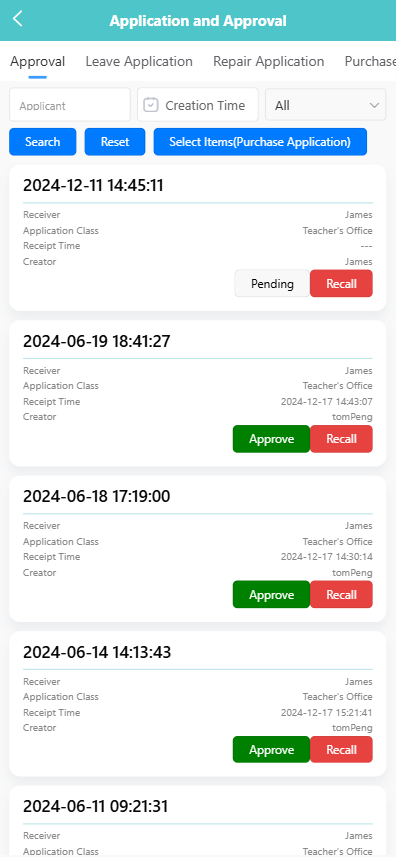
- Receiver
- Application Class
- Receipt Time
- Creator
- Current Approval Status (e.g., Pending, Approve)
Applications marked as 【Pending】 are awaiting review. Tap the status to open the approval process flow.
🧾 3. View Application Details
To view full application details:
-
Tap the application card.
-
Select 【View】 from the pop-up menu.
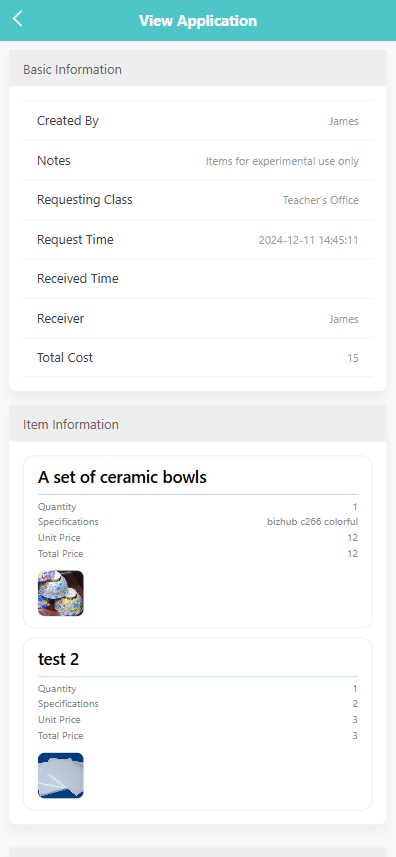
You will see two sections:
- Basic Information (creator, remarks, receipt time, receiver, total amount)
- Item Information (item names, specifications, quantity, unit price, total price)
At the bottom, the approval flow displays each stage and responsible reviewer.
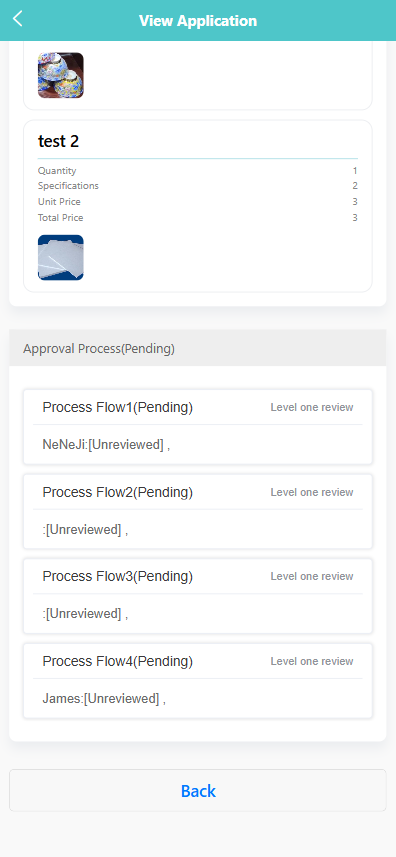
✅ 4. Approve or Reject an Application
To process an application:
-
Long Press the application card.
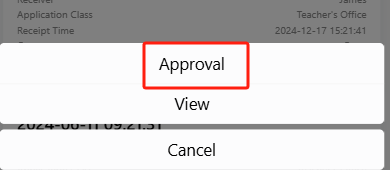
-
Select 【Approval】 from the pop-up menu.
-
On the approval screen, view all process flows.
-
Enter your comments in the 【Approval Comments】 field.
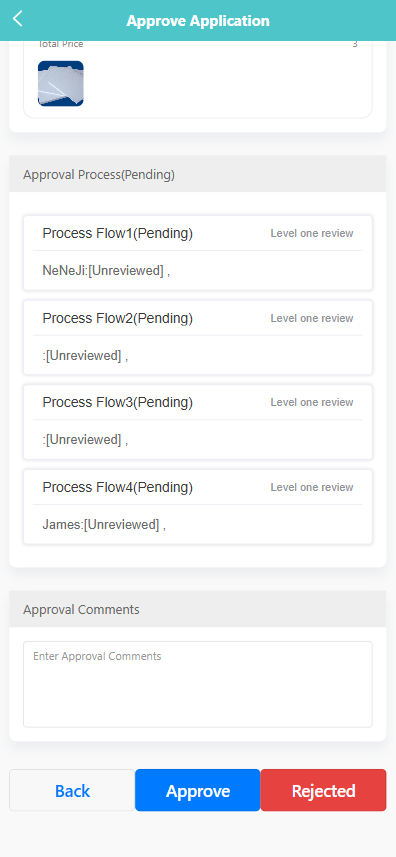
-
Tap 【Approve】 to confirm, or 【Rejected】 to reject.
The system will automatically update the status of the current process node.