Overtime Application
This module allows staff to submit, view, and manage overtime applications, including entering actual overtime hours for each staff member involved.
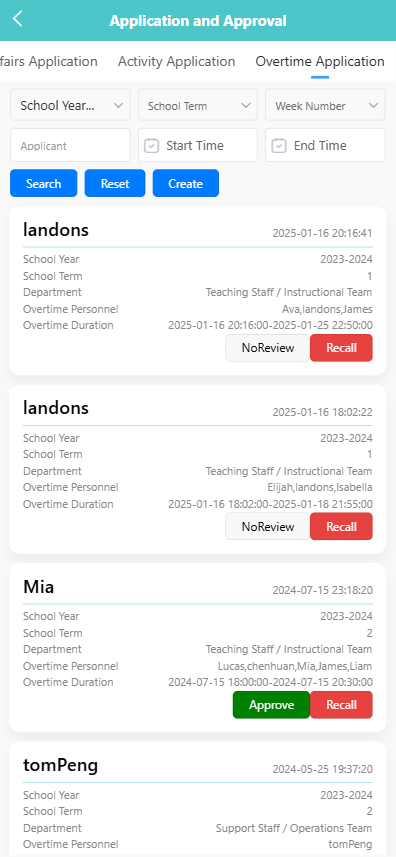
📝 1. Create an Overtime Application
-
Tap the 【Create】 button at the top of the Overtime Application page.
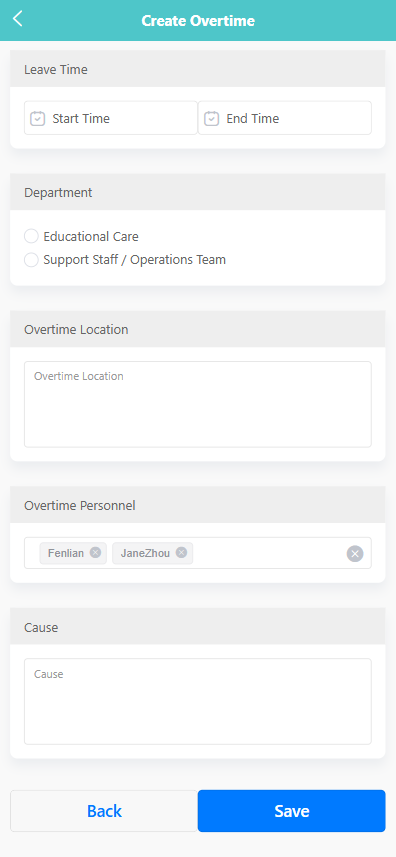
-
Fill in the following fields:
- Week Number: Select the week of the application.
- Leave Time: Select the start and end times for the overtime.
- Department: Choose either 【Educational Care】 or 【Support Staff / Operations Team】.
- Overtime Location: Specify where the overtime work will take place.
- Overtime Personnel: Select one or more staff members involved in the overtime.
- Cause: Enter the reason for the overtime request.
-
Tap 【Save】 to submit the application.
🔍 2. View Application Details
-
Tap on an existing record to view the details.
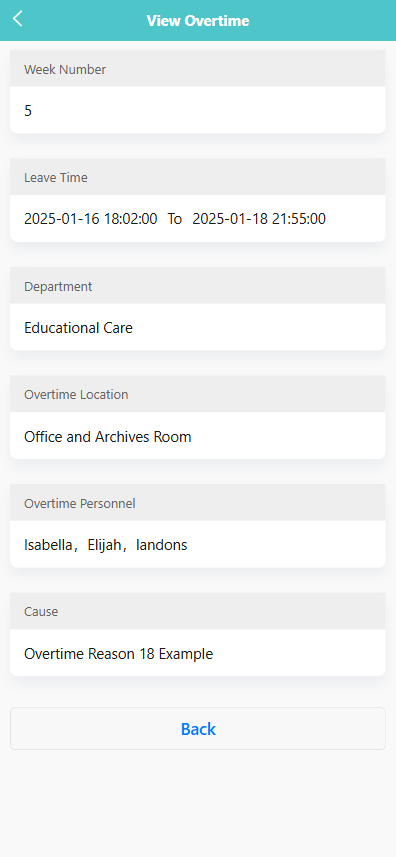
-
The page displays the following information:
- Week Number
- Leave Time
- Department
- Overtime Location
- Overtime Personnel
- Cause
✅ 3. Enter Actual Overtime Hours
-
If you are responsible for entering actual overtime hours, open the relevant application record.
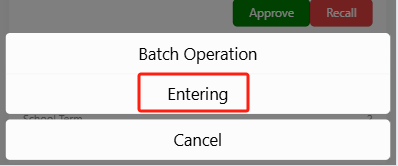
-
Input the number of actual overtime hours worked by each person in the designated fields.
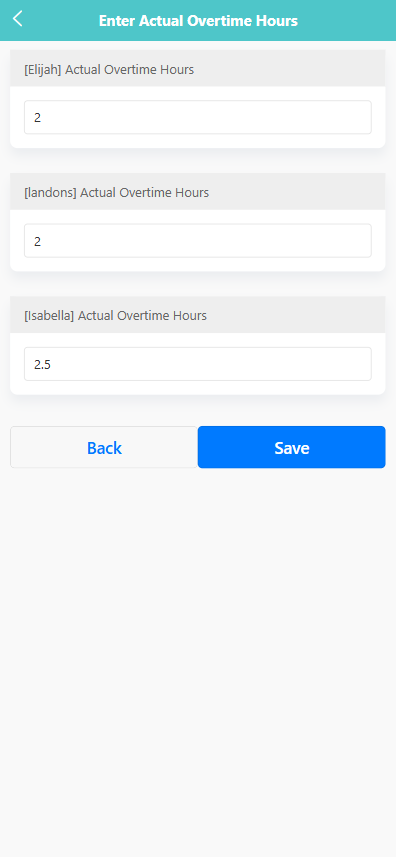
-
Tap 【Save】 to confirm the entry.
🗂 4. Batch Operations
-
Long-press an overtime record to trigger the action menu.
-
Tap 【Batch Operation】 to enter multi-select mode.
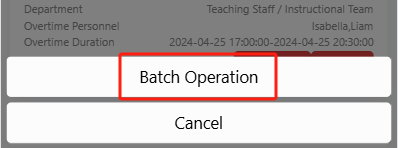
-
Select one or more records.
-
Available batch actions include:
- 【Delete】: Remove selected records.