Successful Login – Welcome to Your Preschool Website Dashboard
After logging in successfully, you’ll be redirected to the WordPress Dashboard — the main control center of your preschool website.
📷 Below is your actual dashboard interface:
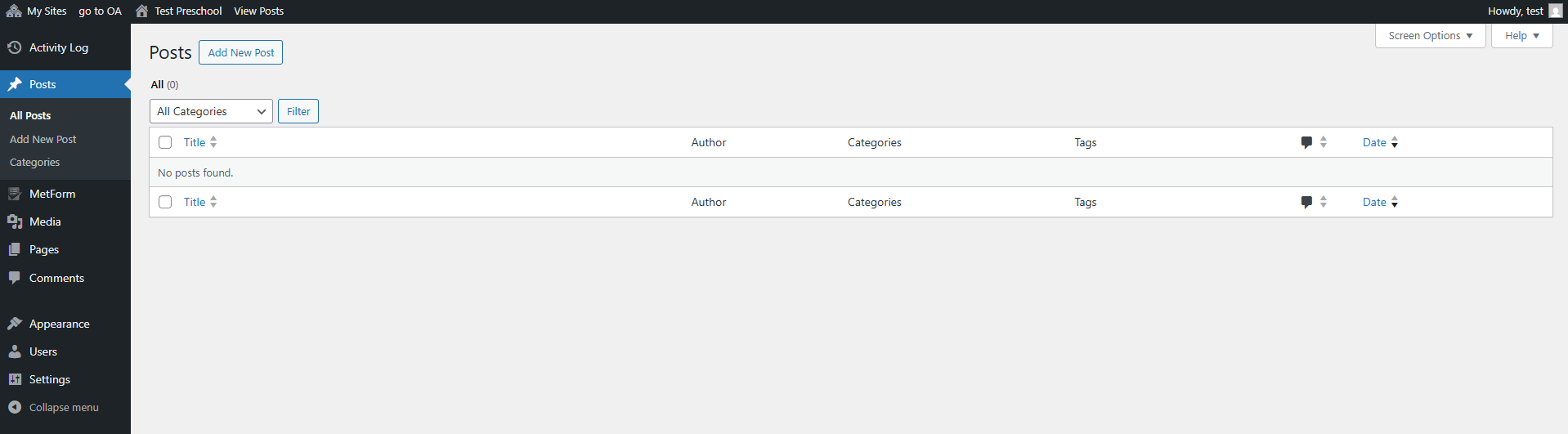
🔍 Dashboard Overview
From the left-hand menu, you can manage all aspects of your site:
| Menu Item | Description |
|---|---|
| Activity Log | View a complete history of user actions such as page edits, post creation, plugin changes, login/logout events. Useful for tracking updates and ensuring accountability. |
| Posts | Publish school news, activity updates, or announcements |
| Media | Upload and manage your photos, videos, PDFs, etc. |
| Pages | Edit and add static pages like "About Us", "Programs", or "Contact" |
| Comments | Moderate parent or visitor comments (if enabled) |
| Appearance | Customize your theme, menus, widgets, and site identity |
| Users | Manage site admins, editors, and staff accounts |
| Settings | Control site settings including language, timezone, and permalinks |
📌 Quick Actions You Can Take:
- Click 【Add New Post】 to start writing your first preschool blog update.
- Navigate to Pages → Add New to begin building your homepage, program page, etc.
- Use Media to upload your school logo and environment photos.
- Click Appearance → Menus to add pages to the website’s top navigation.
🔐 Security Tip:
Make sure to log out after finishing work, especially on public or shared computers.