Child Leave Request
The Child Leave tab is used to record and manage children's leave requests during the school year. Administrators can add, update, and delete leave records, as well as view leave history filtered by date, name, and class.
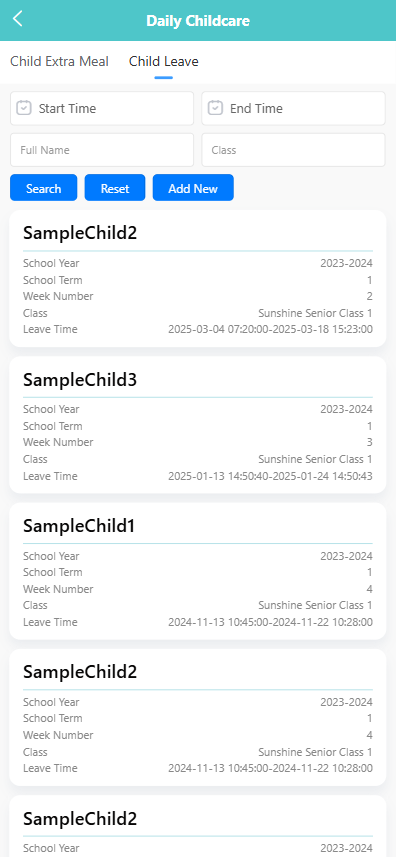
🔍 Searching for Leave Records
-
Use the filters at the top of the screen to search by:
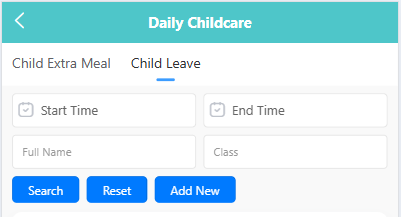
- Start Time
- End Time
- Full Name
- Class
-
Click the 【Search】 button to display matching records. Click 【Reset】 to clear all filters.
➕ Adding a Leave Record
-
Click the 【Add New】 button.
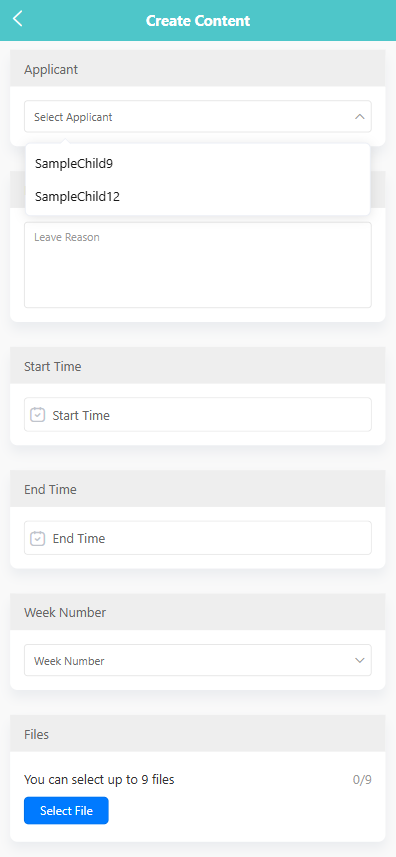
-
On the creation page, complete the following fields:
- Applicant: Select the child taking leave.
- Leave Reason: Enter the reason for the leave (e.g., sick leave, family emergency).
- Start Time: Select the leave start date and time.
- End Time: Select the leave end date and time.
- Week Number: Choose the week of the term this leave corresponds to.
- Files: Optionally upload up to 9 supporting files.
-
Click the 【Save】 button to submit the leave record.
✏️ Editing a Leave Record
-
Long-press on a leave entry to open the pop-up menu.
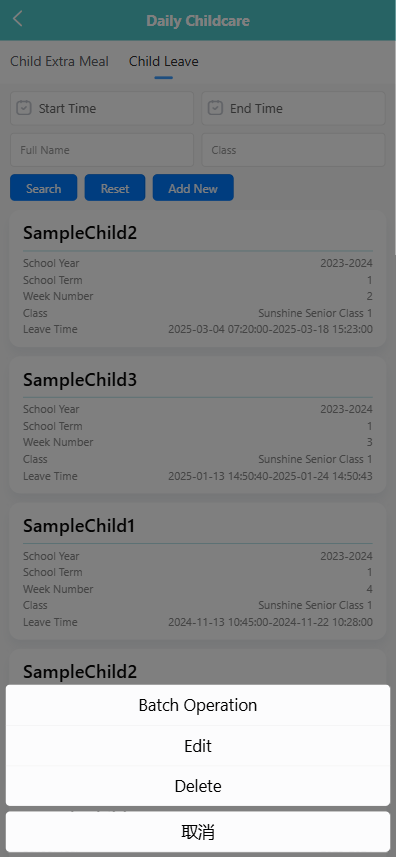
-
Tap 【Edit】 to open the record.
-
Modify the necessary fields, such as reason, start/end time, or week number.
-
Click 【Save】 to apply the changes.
🗑️ Deleting a Leave Record
- Long-press on a leave entry to open the pop-up menu.
- Tap 【Delete】.
- Confirm the system prompt to delete the selected leave record.
🧰 Batch Operations
- Long-press to activate selection mode.
- Select multiple records or tap 【Select All】.
- Tap the 【Batch Operation】 button, and choose:
- 【Edit】 to update multiple records (if applicable).
- 【Delete】 to remove selected entries.