Activity Application
This section allows staff to submit and review material requests related to upcoming class or school-wide activities. Users can create, view, approve, or recall applications, and manage them in batch.
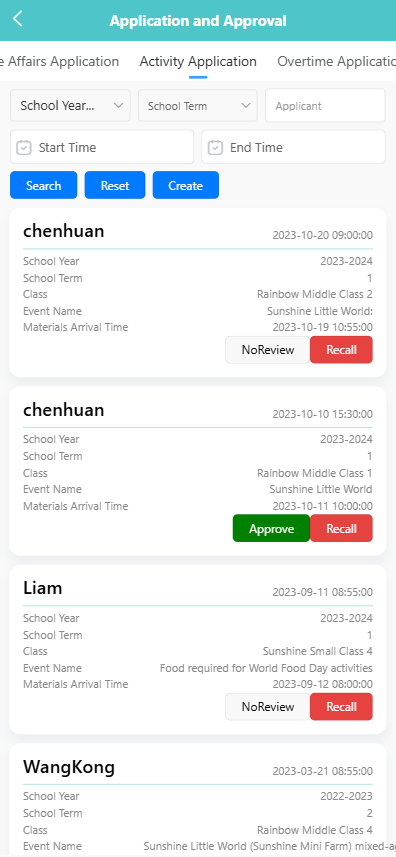
✏️ 1. Create an Activity Application
-
Navigate to the 【Activity Application】 tab under 【Application and Approval】.
-
Tap the 【Create】 button.
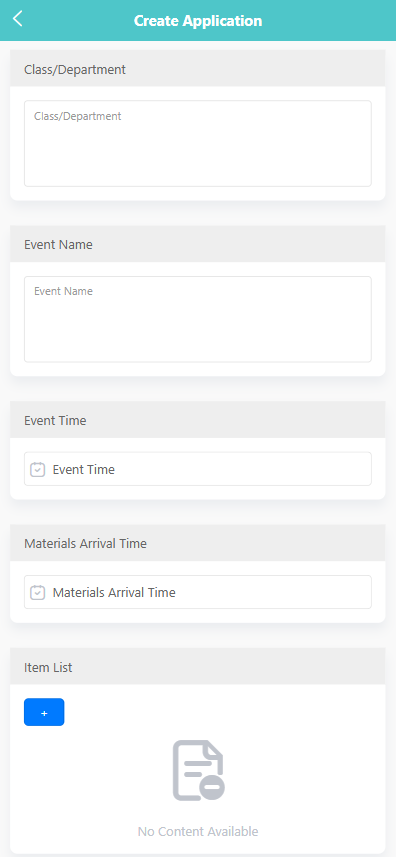
-
Fill in the following fields:
- Class/Department: Enter the class name or department.
- Event Name: Specify the activity title.
- Event Time: Set the date and time of the event.
- Materials Arrival Time: Indicate when the materials should arrive.
-
Tap the ➕ icon under “Item List” to add items. For each item:
- Enter the item name, quantity, specifications, and any remarks.
-
Tap 【Save】 to submit the application.
🔍 2. View Application Details
-
On the main list, tap any entry to view details.
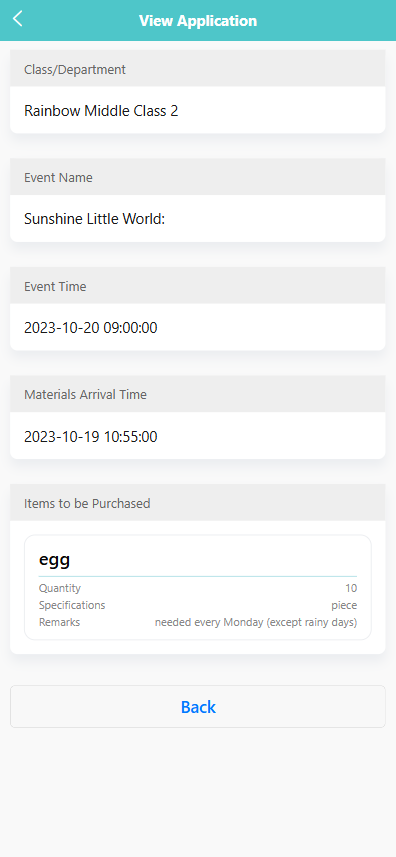
-
You can see:
- Class/Department, Event Name, Event Time, Materials Arrival Time
- A list of requested items including quantity, specifications, and notes.
✅ 3. Approve or Recall Applications
- Applications with status NoReview can be reviewed by authorized users.
- Tap 【Approve】 to approve or 【Recall】 to withdraw the application.
- Approved entries are updated immediately.
🗑 4. Batch Delete Applications
- Long press an application entry to enable selection mode.
- Select multiple applications or tap 【Select All】.
- Tap 【Delete】 to remove the selected records in batch.