School Calendar Module
The School Calendar lets staff members view, add, and manage important events such as holidays, training sessions, and school-wide activities.
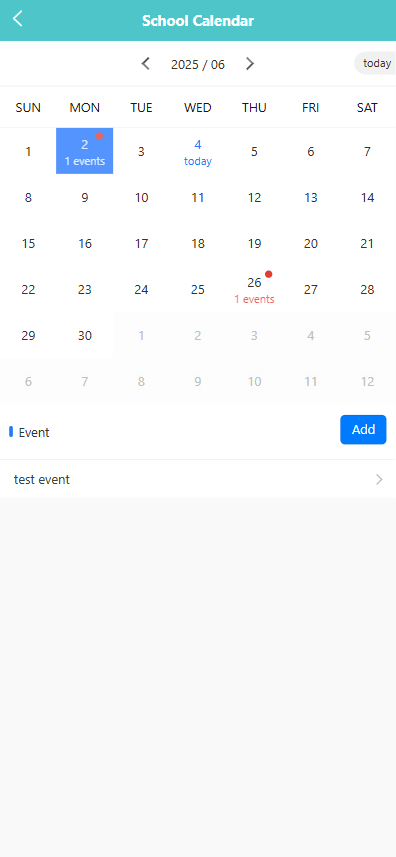
🔍 Viewing Events
Days with scheduled events are marked with a colored dot (•) and the number of events.
Tap a date to see a list of events scheduled for that day at the bottom of the screen.
➕ Adding a New Event
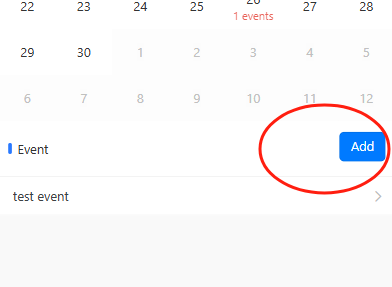
Tap the Add button on the lower-right corner.
In the pop-up window, enter the event name or details.
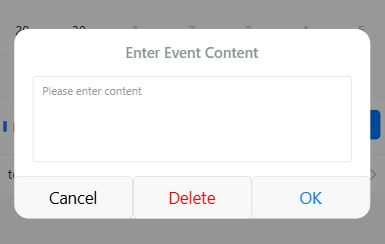
Tap OK to save, or Cancel to exit without saving.
🖊️ Editing or Deleting an Event
Tap the event name from the list below the calendar (e.g., test event).
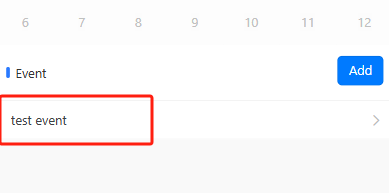
In the pop-up window, you can:
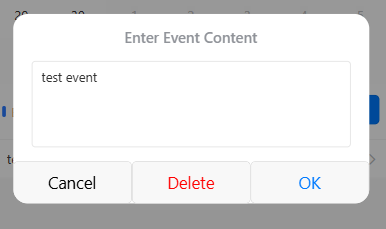
Modify the text and tap OK to update it.
Tap Delete to remove the event.
Tap Cancel to close without changes.
🔄 Navigating the Calendar
Use the left (◀) and right (▶) arrows at the top to move between months.
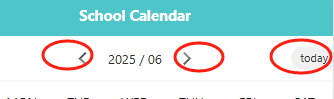
Tap Today in the upper-right corner to return to the current date.